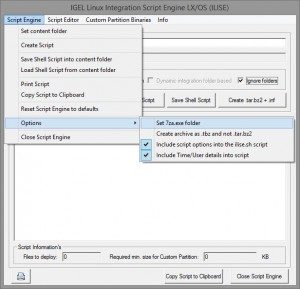IGEL Universal Desktop LX
=========================
Version 4.13.100
Dec 10 2013
Supported devices: UD2-xxx LX,UD3-xxx LX,UD5-xxx LX,UD9-xxx LX
Versions
========
– Citrix Receiver 12.1.8.250715
– Citrix HDX Realtime Media Engine 1.4.0-902
– Citrix Access Gateway Standard Plug-in 4.6.3.0800
– IGEL RDP Client 1.0
– FabulaTech USB for Remote Desktop 3.1.2
– VMware View client 2.1.0-1213173
– Quest vWorkspace Client 7.6
– Leostream Java Connect 2.4.57.0
– Ericom PowerTerm 9.2.0.6.20091224.1-_rc_-25848
– Ericom Webconnect 5.6.0.4000-rel.20413
– IBM iSeriesAccess 7.1.0-1.0
– Firefox 17.0.11
– Totem Media Player 2.30.2
– Voip Client Ekiga 3.2.7
– Thinlinc Client 3.2.0
– NX Client 3.5.0-7
– Cisco VPN Client 4.8.02.0030-k9
– NCP Secure Client (Enterprise) 323_038.i686
– ThinPrint Client 7.0.58
– Xorg X11 Server 1.11.4
– Xorg Xephyr 1.7.6
– PC/SC Lite 1.8.9
– MUSCLE CCID Driver 1.4.13
– Omnikey CCID Driver 3.6.0
– Omnikey RFID Driver 2.7.2
– REINER SCT cyberJack Driver 3.99.5final.SP03
– SCM Microsystems CCID Driver 5.0.27
– Safenet / Aladdin eToken Driver 8.1.0-4
– ACS CCID Driver 1.0.5
– A.E.T SafeSign PKCS#11 Library 3.0.3665
– Gemalto .NET PKCS#11 Library 2.1.0
– SecMaker NetID PKCS#11 Library 6.0.1.44
– Philips Speech Driver 12.0.8
– Legacy Philips Speech Driver 5.0.10
– Client 0.8.3 for RedHat Enterprise Virtualization Desktops 3
– INTEL Graphics Driver 2.17.0
– ATI Graphics Driver 6.14.99_git20111219
– VIA Graphics Driver 5.75.32.87a-59172
– VIA Legacy Graphics Driver 4.1.83
– SAP GUI java710rev6
– 2X Client 10.1-1263
– Imprivata OneSign ProveID Embedded
========================
Known issues:
========================
[Quest vWorkspace]
– Multimedia Redirection:
Sound redirection is not working with WMV/WMA streams
– USB Redirection does not work reliable
========================
New features:
========================
[VMware Horizon View]
– Updated VMware Horizon View client to version 2.1.0-1213173
– Added kerberos logon passthrough authentication accessible at
“Sessions->Horizon View Client->Horizon View Client Sessions->
(Session Name)-> Connection settings”
– Added proxy connection settings supporting direct connection,
systemwide proxy or a session specific proxy
[RDP]
– Added CenterTool DriveLock in RDP sessions. To activate enable
“Enable Plugin Support” and “CenterTools DriveLock Channel” in IGEL setup
at page “Sessions->RDP->RDP Global->Mapping->Device Support”.
– Added auto close of error messages after a specified time with the registry
key: “rdp.winconnect.error-message-timeout”.
– Added inverted cursor color configuration at
“Sessions->RDP->RDP Global->Options->Inverted cursor color” or registry key
“rdp.winconnect.xor-cursor”.
[ICA]
– Updated Citrix Receiver to version 12.1.8.250715.
– Added alternative domain suffix login to XenApp/Program Neighborhood.
“user@alternativedomain” can be used now.
Hint: If you use alternative domain suffixes you should:
1) Clear the domain list at setup page
“Sessions -> ICA -> Citrix XenApp/Program Neighborhood -> Server”
2) Set “Handling of domain in login window” to “hidden”.
– Improved handling of seamless application windows (e.g. Delphi
applications) that were minimized when moved.
– Improved Citrix XenApp/Program Neighbourhood session configuration
– Added new filter for desktop placement of Citrix XenApp applications.
– Improved “Overwrite local Start Menu and desktop setting with server
setting” by separting parameter for start menu and desktop.
– Added autostart of Program Neighboorhood provided sessions. The list of
autostarted applications can be defined at: “Sessions->ICA->Citrix
XenApp/Program Neighborhood->Logon”.
Hint:
The autostart mechanism does not care about automatically reconnected
applications. To avoid this, the number of allowed running sessions
can be limited at server side.
– Updated Citrix HDX Realtime Optimization Pack to version 1.4.0.
– Added additional settings for protocol encryption
– At registry key “ica.module.encryption” you can disable encryption for
all ICA sessions
– At “Sessions->ICA->ICA Sessions-><session name>->Options->Encryption
Level” set to “None” to disable encryption for individual ICA sessions.
[Firefox]
– Updated Mozilla Firefox to version 17.0.11esr.
– Updated flash player download URL.
[Leostream]
– Updated Leostream Java Connect to version 2.4.57.0
[VNC]
– Added hiding of disconnect button at remote shadowing indicator at “System->
Shadow->Allow User to disconnect Remote Shadowing” or at registry key
“network.vncserver.showdiconnectbtn”.
– Added new session type vncwiewer accessible at “Sessions->VNC Viewer”
[Universal MultiDisplay]
– Added UMD support for UD5-X40 (H820) as a master and slave device.
– Improved UMD DHCP server to only deliver IP addresses to IGEL thin clients
to avoid missconfiguration.
– Improved replacement of UMD satellite:
If one satellite in the UMD cluster is not available a notification window
is displayed to start an emergency setup or to shut down the UMD cluster.
The availability timeout can be set with the registry key
“x.dmx.dmx_timeout”.
– Added registry key “x.dmx.syncbatch” to stabilize mouse behaviour. The value
sets up the timeout (in ms) until flushing the event queue. A value of ‘-1’
sets the best practice value depending on the used device. Valid entries
are ‘-1’ and 0 – 200.
Lower values may decrease performance.
[Smartcard]
– Added support for german healthcare card reader celectronic CARD STAR /medic2:
Connect via serial port and redirect in RDP and ICA sessions via COM Port
Mapping (device COMx).
– Added support for german healthcare card reader celectronic CARD STAR /memo3:
connect via USB and redirect in RDP and ICA sessions via COM Port Mapping
(device USB COM1).
– Updated MUSCLE CCID smart card reader driver to version 1.4.13.
– Updated smart card resource manager pcsc-lite to version 1.8.9.
– Updated A.E.T SafeSign PKCS#11 library to version 3.0.3665.
– Added smart card reader driver ACS CCID version 1.0.5. to support the isabel
smartcard reader used in Belgium.
– Added support for Ingenico ORGA 6041 L eGK eHealth BCS (reader for german
healthcare cards) via USB. The reader can be mapped in RDP and ICA sessions
with COM Port mapping. Choose “USB COM 1” in COM Port Mapping setup as local
device.
– Updated Identive/SCM Microsystems smart card reader driver to version 5.0.27
supporting new readers:
– SCR339 Keyboard SC Reader
– CLOUD 4700 F Smart Card Reader
– CLOUD 4710 F Smart Card Reader
– CLOUD 2700 R Smart Card Reader
– CLOUD 2710 F Smart Card Reader
– CLOUD 2700 F Smart Card Reader
– CLOUD 2900 R Smart Card Reader
– CLOUD 2190 F Smart Card Reader
– STC4 DFU Adapter
– CLOUD 2910 R Smart Card Reader.
– Updated SecMaker NetID PKCS#11 library to version 6.0.1.44.
– Updated driver for REINER SCT smart card readers supporting the new models
cyberJack RFID standard, cyberJack RFID komfort and cyberJack compact.
[Hardware]
– Updated Philips driver to version 12.0.8 for dictation with Philips devices
via ICA and RDP sessions:
– Support of Microsoft Windows Server 2012
– NOTE: on server side, the Philips driver version has to be v3.2.321.01 or
higher
– Added support for new devices: SpeechMike Premium, DPM4 (mobile device)
– Activate at “ICA / RDP Global Setup Mapping->Device Support->”Philips
Speech Channel for Dictation”
– For backward compatibility driver version 5.0.10 is available in the firmware.
IMPORTANT: Do not activate old and new driver versions simultaneously.
– Added Softpro Virtual Serial Sign Pad: new driver to make Softpro supported
USB signature pads available in ICA and RDP sessions through COM Port Mapping:
Enable support at “User Interface->Input->Signature Pad”.
For redirection the virtual serial device /dev/ttyVSSP0 was added to ICA and
RDP COM Port Mapping setup.
– Updated StepOver serversonet to version 0.7.11.
– Updated Safenet / Aladdin eToken driver and PKCS#11 library to version 8.1.0-4.
– Added support for volume keys of keyboards.
[Printing]
– Updated Thinprint client to version 7.0.58
– Improved Evince PDF Viewer to configure print dialog option
‘Auto Rotate and Center’ with registry key
“services.evince_pdf.printsettings.autorotate”.
[Imprivata]
– Added OneSign ProveID Embedded support in IGEL Appliance Mode with support for
Citrix XenDesktop and VMware Horizon View.
To use the feature do the following:
– activate “System->Firmware Customization->Features->Enable Imprivata Appliance”
– Firmware Update settings at “System->Firmware Update” must be valid
– Restart the thin client
– Configure access to imprivata appliance at “Sessions->Appliance Mode”
[RedHat Enterprise Virtualization client]
– Updated client for RedHat Enterprise Virtualization Desktops to version 0.8.3.
– Fixed sharing of USB devices
[Java Runtime Environment]
– Added ability to use IGEL UDC Token with IGEL UMS started by java webstart.
– Updated Java Runtime Environment to 1.7.0 U45.
[Network]
– Added Broadcom Wi-Fi driver. Supported PCI chipsets: BCM43224, BCM43225, BCM4313.
– Added Support for 802.1X MD5 authentication
– Added new registry key “network.global.waitfor_interfaces”:
key enabled (default): if you have 2 network interfaces and one is set up,
the network configuration waits until the 2nd interface is set up
or the timeout (60 s) for the 2nd interface has ellapsed.
key disabled: if you have 2 interfaces and one is set up,
the network configuration of the 2nd interface times out immediately.
[Desktop]
– Added taskbar battery monitor for devices that use a battery.
– Changed dual screen behavior on IGEL UD5-X40 LX (H820): Changed order of
Primary and Secondary output at automatic Monitor assignment to align
with the behavior of the IGEL UD5-X30 LX (H710) hardware.
[Local Logon]
– Added better error messages for Active Directory logon in the following situations:
– AD user account is locked
– user name or password is incorrect
– Improved local logon to the thin client:
– to enable a local logon to the thin client with or without password,
check parameter auth.login.xlock and choose a password at “Interface->Screen
Lock/Saver->Options”.
– the name of the currently logged on user is shown in screen lock/unlock window.
[base system]
– Updated kernel to Ubuntu Precise kernel version 3.2.0-48.74.
– Improved error messages if upgrade to IGEL Linux firmware 5.x failes.
– Added sound volume configuration at “Accessories->Sound Mixer->Sound Mixer
Configuration”.
– Added bulgarian keyboard layout support.
– Updated timezone data to version 2013g-0ubuntu0.12.04.
– Application Launcher: applications are sorted by name now after start.
– Updated german, french, dutch and chinese userinterface translation.
– Added XBELL sound functionality to Xephyr X-session.
– Updated IGEL Setup to version 4.5.17.
========================
Fixed bugs:
========================
[ICA]
– Fixed russian keyboard layout forwarding to Citrix XenApp sessions.
– Fixed passthrough authentication for XenApp/Program Neighborhood to use long
domain name again instead of short one. To use the short form again
set new registry key “sessions.pnlogin0.settings.passthrough_shortdomain”.
– Fixed double appearance of volume icons in systray.
– Fixed CenterTools DriverLock virtual channel: creation of encryption containers
did not work.
– Fixed Thinprint client printer mapping in ICA sessions.
[RDP]
– Fixed load balance info initialization. Set the “Load balancing routing token”
at “Sessions->RDP->RDP Session-><session name>->Options”.
– Fixed session redirection with Windows Server 2012 (R2).
– Fixed escaped backslashes in RemoteApp names or parameters.
– Fixed USB problems with Windows Server 2012 / Windows 8.
– Fixed COM Port Mapping:
– reading data from COM port sometimes was delayed or stuck
– some devices did not work at all.
– Fixed crashing RDP client with some custom time zones.
– Fixed RDP passthrough authentication with enterprise principals (domain name
was wrong).
– Fixed invisible mouse cursor
[VMware Horizon View]
– Fixed multi monitor support with RDP protocol
– Fixed “Auto Logoff/Shutdown” feature in VMware Horizon View appliance mode.
– Fixed keyboard layout forwarding in Horizon View RDP sessions.
[Universal MultiDisplay]
– Cursor keys and function keys (DEL, HOME, INSERT…) are working now in all
sessions
– Fixed firmware update problems with satellites
– Fixed X-Server restart with CTRL + ALT + Q and CTRL + ALT + MULTIPLY.
– Citrix XenApp windows now refresh correctly after screensaver and/or dpms was
active.
[Smartcard]
– Fixed problem with Active Directory logon using SecMaker Net iD smart cards:
cards weren’t detected correctly after reinserting.
– Fixed personalization of IGEL smart cards when smart card logon is deactivated.
[Quest vWorkspace]
– Fixed fullscreen sessions on displays where due to graphics driver restrictions
Xinerama extension is not functional.
[2X Client]
– Fixed window switching if a 2X fullscreen application is running.
[Desktop]
– Fixed dual screen with 2 x 1680 x 1050, when the monitors are connected on
DVI-I port by Y-cable.
– Added support for display resolution of 1366×768.
– Fixed X server: update to ubuntu version 1.11.4-0ubuntu10.14 to fix a segfault
with solaris 10 XC font service.
– Fixed 8bit color vesa X server mode (registry key “x.server.force_8bit_vesa”).
[Firefox]
– Fixed memory leak, when opening multiple PDF documents.
[Network]
– Improved 802.1X authentication (LAN and WLAN) to validate the server certificate
and all trusted root certificates in /etc/ssl/certs.
As a consequence, custom CA certificates for server certificate validation can be
enrolled with UMS file transfer type “SSL Certificate”. To restore the old
functionality uncheck registry key
“network.interfaces.ethernet.deviceX.ieee8021x.certs.use_ca_path” (LAN)
or “network.interfaces.wirelesslan.device0.wpa.certs.use_ca_path” (WLAN).
– Improved fixed network linktype configuration for auto negotiation by enabling
“Network -> LAN Interfaces -> Interface 1/2 -> Force Autonegotiation” or
the according registry keys “network.interfaces.ethernet.device0.autoneg” and
“network.interfaces.ethernet.device1.autoneg”.
[base system]
– Fixed automatic start of calibration tool for touchscreens with Elographics and
EvTouch driver after successfull calibration.
– Fixed X Session (Xephyr/XDMCP) to GDM3 running on Xorg server 1.14.
– Fixed VNC Shadowing with kerberos login screen.
– Firmware update: fixed bug in computation of flash size needed for update.
– Fixed autostart sessions to start only after window manager is ready.
– Updated taskbar binaries. This should solve taskbar freeze problems.
– Fixed taskbar background with left and right taskbar position.
– Fixed usage of nscd. Can be configured with registry keys “network.nscd.*”.