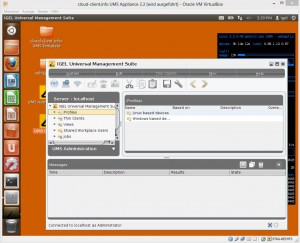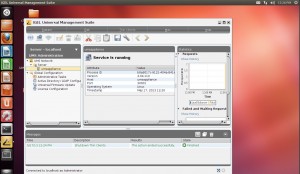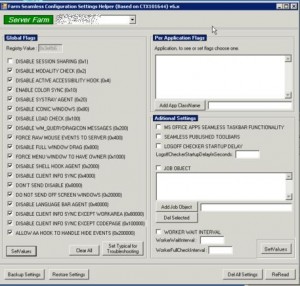Hello Folks,
yesterday IGEL Technology has released a big new major release:
IGEL Universal Desktop OS
=========================
Version 4.12.100
May 02 2013
Notes:
IMPORTANT:
Dual monitor configuration for “unsupported hardware” works only if “native
driver support” works properly. It is a prerequisite to assure that the
native driver is really working, as the fallback VESA driver does not provide
any dual monitor configuration. Have a look at Application Launcher’s
About tab->Hardware-Graphics Chipset. If VESA is listed there the native
driver does not work and dual monitor configuration is not functional.
Versions
– Citrix Receiver 12.1.6.231670
– Citrix Access Gateway Standard Plug-in 4.6.3.0800
– IGEL RDP Client 1.0
– FabulaTech USB for Remote Desktop 3.1.2
– VMware View client 2.0.0-1049726
– Quest vWorkspace Client 7.6
– Leostream Java Connect 2.3.47.0
– Ericom PowerTerm 9.2.0.6.20091224.1-_rc_-25848
– Ericom Webconnect 5.6.0.4000-rel.20413
– IBM iSeriesAccess 7.1.0-1.0
– Firefox 17.0.5
– Totem Media Player 2.30.2
– Voip Client Ekiga 3.2.7
– Thinlinc Client 3.2.0
– NX Client 3.5.0-7
– Cisco VPN Client 4.8.02.0030-k9
– NCP Secure Client (Enterprise) 323_038.i686
– ThinPrint Client 7.0.54
– Xorg X11 Server 1.11.4
– Xorg Xephyr 1.7.6
– PC/SC Lite 1.8.1
– MUSCLE CCID Driver 1.4.5
– Omnikey CCID Driver 3.6.0
– Omnikey RFID Driver 2.7.2
– SCM Microsystems CCID Driver 5.0.21
– Safenet / Aladdin eToken Driver 8.0.5-0
– A.E.T SafeSign PKCS#11 Library 3.0.1785
– Gemalto .NET PKCS#11 Library 2.1.0
– SecMaker NetID PKCS#11 Library 5.6.0.44
– Client 0.8 for RedHat Enterprise Virtualization Desktops 3
– INTEL Graphics Driver 2.17.0
– ATI Graphics Driver 6.14.99_git20111219
– VIA Graphics Driver 5.75.32.87a-59172
– VIA Legacy Graphics Driver 4.1.83
If disk size is sufficient (> 512 MB):
– NVIDIA Graphics Driver 304.60
– SAP GUI java710rev6
– 2X Client 10.1-1263
Known issues:
[Client for RedHat Enterprise Virtualization for Desktops 3]
– USB Redirection is not supported in this firmware
[Quest vWorkspace]
– Multimedia Redirection:
Sound redirection is not working with WMV/WMA streams
– USB Redirection does not work reliable
[NVIDIA graphics support]
– In dual screen configurations DPMS monitor saving mode creates
display content corruptions on secondary VGA display after resume
New features:
[RDP]
– RDP RemoteApp: Improved icon handling
– A certificate verification error is shown now in the certificate dialog
during RDP session startup.
[ICA]
– Updated Citrix Receiver to version 12.1.6.231670
– Updated Citrix HDX Realtime Media Engine to version 1.2.0-39,
used for webcam redirection in Microsoft Lync Client.
– New high color icons in XenApp/Program Neighborhood
– Citrix XenApp/Program Neighborhood enhancements:
– If a user is logged in, the icons to start a new login window are now hidden.
– If a disconnect session is configured on desktop, start menu, application launcher or
desktop context menu, the logoff session forces a logoff now. The “disconnect” session
can be configured by registry keys:
sessions.pndisconnect0.settings.in_startmenu
sessions.pndisconnect0.settings.in_applaunch
sessions.pndisconnect0.settings.on_desktop
sessions.pndisconnect0.settings.in_pulldown.
– It is now possible to use UPN notation (e.g. “user@domain.com”) in XenApp/PN login
windows. The following applies ONLY when using alternative domain suffixes (for example
if the domain is called “domain.com”, but a user should be able to login with
“user@othername.local”): Due to a bug in the Citrix Receiver it is currently not possible to
use alternative domain suffixes without providing the “real” domain name as well. I.e. the
user name entry field may contain an alterative domain suffix in UPN notation (like “user@alternativename.com”),
but the domain entry field may not be empty in this case. Instead it has to contain the real domain (“domain.com”).
To make this less confusing for the user, it is now possible to lock or even remove the domain entry field in
PN/XenApp login windows. If the domain field is hidden, the first entry in the domain list is used for login.
To use UPN notation with alternative domain suffixes, do the following:
1. In the setup or in UMS go to the page Sessions > ICA > Citrix XenApp/Program Neighborhood > Server
2. Add the real domain name to the “Domains” list. It should be the first entry.
3. (optional) Change the parameter “Handling of domain in login windows” from “normal” to either “locked” or “hidden”.
4. (optional) If you choose “locked”, it is probably useful to deactivate the parameter “Remember username and domain”
on the “Logon” page. This will avoid problems if the last login was done with a domain name that differs
from the real domain name.
[Fabulatech] Improved USB remoting mechanism using Fabulatech USB Remote:
– HID devices (Class 03), USB HUBs (Class 04), USB network and communication
controllers (Classes 02, 0a and e0) and VIA VNT-6656 WLAN controller
(VID=160a, PID=3184) are excluded by default, thus such devices
always require an explicit allowing rule.
[VMware View]
– New VMware Horizon View Client 2.0.0.
– New support for RDP Multimedia Redirection in Windows 7 RDP sessions.
[Quest vWorkspace]
– Updated Quest vWorkspace to version 7.6
[Java]
– Updated JRE to version 1.6.0 update 43.
[Firefox]
– Updated Firefox to version 17.0.5
For blocked plug-ins it is possible to add exceptions for certain hosts or domains:
In IGEL Setup Registry create new instances of the template browserglobal.app.plugins%.
Hosts and/or domains on which execution of plug-ins is explicitly
allowed or forbidden can be specified there. For any other host the user can choose at
runtime.
[Smartcard]
– ICA Local Login window can now handle custom PKCS#11 libraries for smart card logon,
see new setup page Sessions->ICA->ICA Global->Local Logon->Smartcard.
– Active Directory/Kerberos Logon with Smart Card: In IGEL Setup on page
Security->Logon->Active Directory/Kerberos now the new login method “Smart Card”
can be activated to enable Kerberos logon with smart card.
Only certain types of smart cards are supported. The type can be chosen on page
Security->Logon->Active Directory/Kerberos->Smartcard. With parameter
“Smart Card Removal Action” it can be controlled whether the user is logged off
or the thin client is locked if the smart card is removed.
[Desktop]
– New parameter for mouse double click distance:
IGEL Setup -> User Interface -> Input -> Mouse
Registry key: windowmanager.wm0.variables.doubleclickdist.
Increase the value, if you have problems
– Enabled multi monitor setup with autodetection of monitor resolutions.
Limitation with VIA VX900 chipsets: display port resolutions
of 2560×1440/2560×1600 can not be detected correctly, if the resolution
of the 2nd monitor is 1920×1080/1920×1200.
– Replaced the clock plugin in the task bar with the datetime plugin,
which is able to show a calendar.
[Base System]
– New default USB access control rule to allow HID devices,
if USB access control is enabled. (IGEL Setup -> Devices -> USB access control).
– Added automatic logoff feature: Executes logoff after the main session is closed.
Configuration in IGEL Setup -> Security -> Logon -> Auto Logoff
Registry keys: auth.login.autologoff auth.login.autologoff_cmd .
– There are two new custom commands: The command configured with registry key
auth.login.custom_command_sclogin is executed at the time when a user logged in with
IGEL or Kerberos smart card, auth.login.custom_command_login is executed at the time
when a user logged in with user/password.
– Support for new UMS file transfer types:
– Common Certificate (all purpose)
– SSL Certificate
– Java Certificate
– New Remote Administration of the TC by DHCP tags: It is now possible to configure a FTP
server/path by DHCP tags, from where a “setup.ini” configuration is downloadable. This
feature is enabled by default and should be disabled, if it is not used. Following tags are
used:
ID 161 server name or ip address of the FTP server
ID 162 custom subdirectory: with empty DHCP tag 162 the setup.ini file must be placed
under “igel/ud” directory, if specified the setup.ini file must be placed under
“subdirectory/igel/ud” directory
Authentication: ID 184 username and ID 185 password.
– Updated timezone data to version tzdata-2013b.
[Network]
– New driver for Realtek 8168/8111 ethernet chips: Realtek vendor driver version 8.035.00
– New support for EAP-GTC wireless WPA/WPA2 Enterprise authentication.
– New driver support for D-Link Wireless-USB-Adapter DWA-131 HW-Version B1 based on
Realtek RTL8192CU chip.
– New driver support for Atheros ethernet chips.
– Wired 802.1X authentication can be canceled now
– Added ethernet link status monitoring: registry keys:
network.interfaces.ethernet.device0.ifplugd.*
network.interfaces.ethernet.device1.ifplugd.*
To hide messages the registry keys network.interfaces.ethernet.device0.hide_progress
and network.interfaces.ethernet.device1.hide_progress can be used.
– Wireless roaming: only messages are shown, instead of stopping and
starting the complete network interface.
Registry key: network.interfaces.wirelesslan.device0.reconnect_action
To hide messages at all use the registry key
network.interfaces.wirelesslan.device0.hide_progress
– Added new setup parameters to specify a systemwide proxy. This proxy is used by the
ICA/HDX Flash-PluginContainer for Flash-Redirection.
IGEL Setup -> Network -> Proxy
Registry keys: network.proxy.settings.*
In case of Flash-Redirection set the parameter “sys_proxy_type” to manual.
Also fill in the server and port parameters for the specific protocols http, ssl (=https), ftp
and SOCKS type proxies.
Note that the parameter sys_proxy_autoconfig_url can only be used by the local browser
and is not applicable for ICA/Flash-redirected sessions.
Note that the local browser (Firefox) also has proxy settings either for all browser sessions
or specific to each session. If local browser rather use the systemwide proxy,
go to the Registry and set browserglobal.app.conv_proxy_type to systemwide.
[Printing]
– Updated ThinPrint Client to version 7.0.54.
– It is now possible to specify CUPS printer names which contain environment variables.
Set “Enable variable substitution in session” on IGEL Setup page
System->Firmware Customization->Environment Variables. These variables are evaluated
when the printer is created (at boot or reconfiguration time). As an example, to insert the
host name specify e.g. ${HOSTNAME}_PRT1.
[Hardware]
– New eGalax touch screen support: Choose eGalax touch screen type in
IGEL Setup -> User Interface -> Input -> Touch Screen
Fixed bugs:
[RDP]
– Fixed sporadic RDP session redirection crashes.
– Fixed session redirection with enabled data compression.
– Fixed RDP Token Redirection.
– Improved implementation of the audio channel (MS-RDPEA).
Audio channel now works flawless with Windows 2008 server.
– Strong CA certificate digests are now supported.
– Do not show connection message anymore if the server isn’t available.
[ICA]
– Citrix Receiver 12.1.6 reconnects properly to sessions that have been started with a
different color depth. This should also fix some problems with the Citrix cshadow program,
when a session should be shadowed from another session running a different color depth.
– Citrix Receiver 12.1.6 fixed crashes when Com Port mapping is used.
– XenApp/Program Neighborhood with passthrough authentication:
Only use short domain name for logon instead of FQDN.
[Firefox]
-.Fixed permanent storage of Firefox smart card certificate selections.
– Fixed permanent storage of Java-Applet configurations:
enable registry key java.deployment.save_certificates
– Fixed Firefox certificate installation, when certificate is assigned by UMS file transfer.
– Autohide function of the toolbars (menu/navigation) can now be controlled by registry keys:
Globally by registry key: browserglobal.app.browser_fullscreen_autohide or
Session-wise by registry key: sessions.browser0.app.browser_fullscreen_autohide
When hiding the tabs-bar (registry key sessions.browser0.app. tabs_bar_hidden)
Ctrl-Left clicks in the browser content window (which would open a new tab) are now
disabled, because displaying tabs without tabs-bar would cause display freezes.
[2X Client]
– Window Manager hotkeys can be used now with 2X sessions.
[Media Player]
– Totem media player: Fixed repeating mode.
[Smartcard]
– IGEL smartcard: characters & < > [ ] in settings on smartcard are now taken over correctly.
Previously e.g. & was modified to &.
– Password change of IGEL smartcards is working again.
[Desktop]
– Fixed rotation bug with 1680×1050 and 1400×1050 resolution.
– Fixed non-native resolution scaling with SDVO outputs on INTEL graphics chips
– Fixed dual screen configuration with DVI outputs on INTEL graphics chips.
[Base System]
– Fixed hanging boot process if an administrator password is set and
appliance mode is active.
– Fixed hanging boot process, when a Kerberos logon configuration is rolled out
by an UMS profile
– Fixed hanging boot process, if an automatic firmware update check is rolled out
by an UMS profile.
– Eliminated sampling rate limit on the sound chip VIA VT8233.
Now the chip provides all supported sampling rates from 8kHz to 48kHz
– Fixed Kerberos logon and password change with UPN names.
– Fixed video player crash, if monitors are switched off by DPMS
during video playback on VIA graphics chips.
– New registry key “sessions.mixer0.grundig_config” to force alsa configuration
for grundig dictation devices.
– In IGEL Setup on page ICA->ICA Global->Keyboard the hotkey configuration now
is only active when “Keyboard Mapping File” is set to “linux”, which is needed
for the hotkeys to work.
– Client VNC application is not allowed anymore to darken the screen and
to forbid input of target VNC server.
– Custom bootsplash/wallpaper via SFTP fixed.
– Fixed right ALT key in English(US) keyboard layout.
– Fixed wake up from suspend by usb mouse activity.
– Fixed Hyper-V support.
– Fixed Synaptics Touch Pad support.
[Network]
– Fixed wake on lan problems with Realtek RTL-8111D/8168D chip
– Improved stability of the driver for wireless USB adapter
D-Link DWA-131 HW-Version A1 based on Realtek RTL8192SU chip.
– Cisco VPN: prompt for certificate password is now configurable.
IGEL Setup -> Network -> VPN -> Cisco -> Cisco VPN connection -> Authentication
Registry key: sessions.ciscovpn<NR>.profile.nocertpwd.
– SCEP client: fix renewal of certificate (do not include challenge password
in certificate request for renewal).
– New registry key “network.interfaces.wirelesslan.device0.wpa.eapol_version”
to configure WPA supplicant IEEE 802.1X/EAPOL version
[Hardware]
– Fixed UDC hardware support for Fujitsu Futro S500.
Cheers
Michael