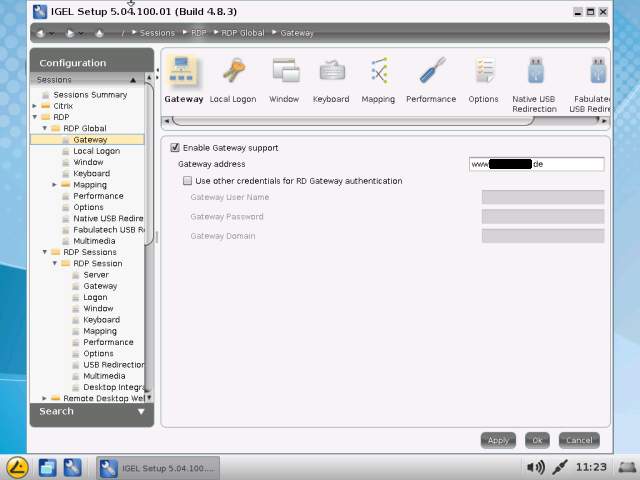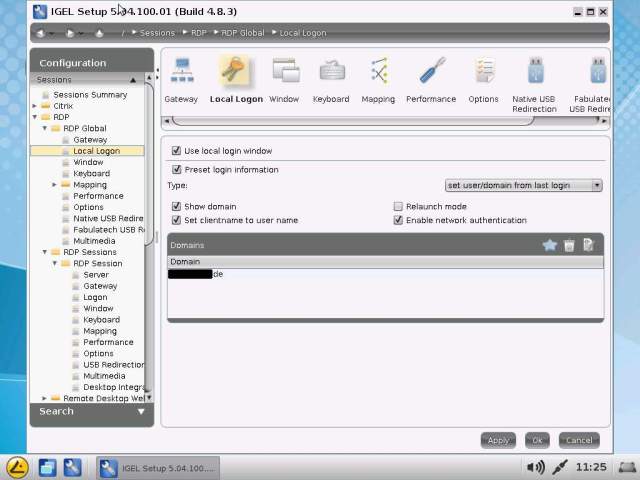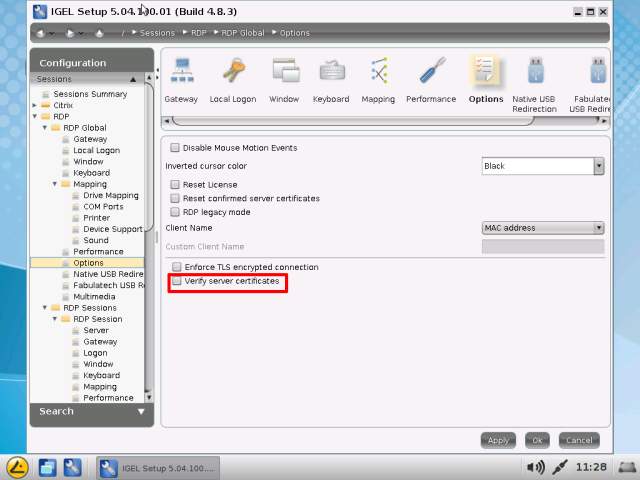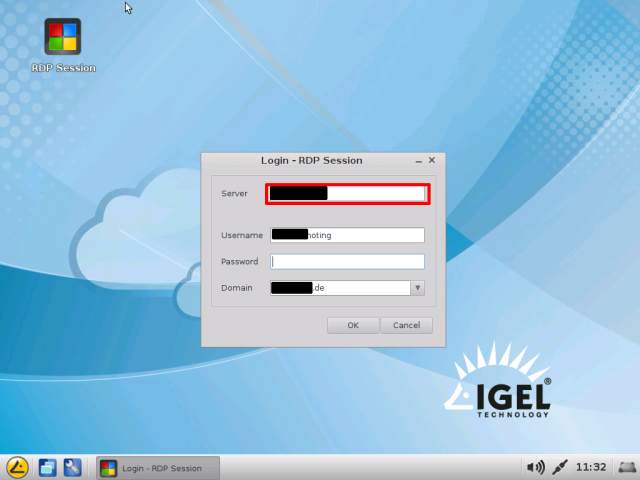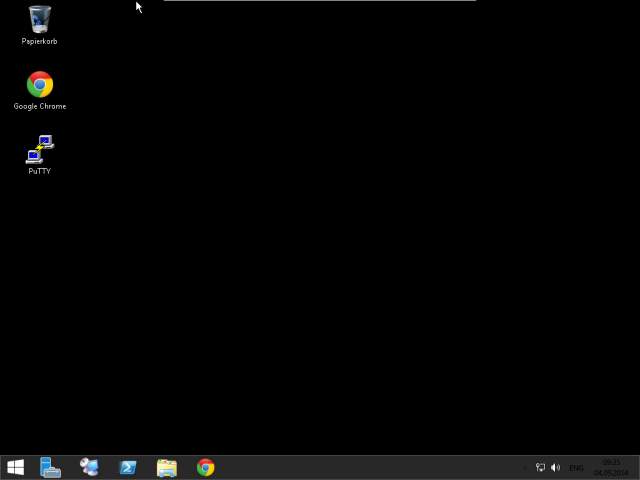Hello Folks,
together with the Linux Version 5.04.100 IGEL has relased a lot of new features, one highlight here is the support for the Remote Desktop Gateway provided by Microsoft.
The Setup is quite simple and i would like to introduce the main setup steps to you, you can click on the picture to enlarge the view.
Step 1) Enter the public Gateway URL in the RDP Global Tab in the local IGEL Thin Client configuration, if you are using the IGEL Universal Management Suite read the release notes where you can find this setting. Don’t add a https to it, just the plan URL.
Step 2) You have to configure the local login window, otherwise it might not work. The configuration is quite simple and can be also found in the RDP Global configuration. Don’t forget to enter the Domain Name here, the picture below shows the working configuration for my test environment at home.
Step 3) By default the Remote Desktop Gateway will only work with certificates, i don’t want to deploy these certificate to the client so i disable the option in the RDP Global configuration (marked with red)
Step 4) Now it’s time to perform the session configuration, in my scenario i’ve enabled the option to change the server url (fqdn) on demand but you can disable this option. Iam using the option to allow an external access also to my Hyper-V Servers or other Computers running at home (Administrative use of the RD Gateway feature… Marked in red.).
If you only want to allow users to access a regular session enter the DNS Name that points to the loadbalancer in your domain as FQDN. Please note: You have to setup a seperate Host entry in your DNS environment running in the company network to get the Loadbalancer (Remote Desktop Connection Broker, RDCB) to work right, do never never use the “real” RD Loadbalancer Hostname or you will only get a RD connection to the Loadbalancer Desktop. Error No.1 in the most RD environments!
Step 5) Close the IGEL Setup and start the new created RD Session which appears on the IGEL Desktop. The local login window will pop up now. I can change the Server here, this was configured in Step 4 and it’s not required to use it (only my personal setup). Now enter your password and select “OK”.
Step 6) The new IGEL RD Session start logo pops up.
Step 7) Done… Iam now connected to my RD Environment at home (RemoteFX 8). 🙂
Have fun, it really works very well for me so if you are using a Microsoft RD Environment it’s worth to get a look at the new IGEL solution.
Cheers
Michael