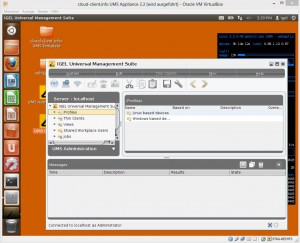Hello Folks,
here is an updated release of our free IGEL Universal Management Suite Appliance for Microsoft Hyper-V (and Oracle Virtual Box).
Two Major changes:
1) You can use this Appliance now again with Microsoft Hyper-V 2008 R2
2) NEW: If you don’t have or want to use a Microsoft Hyper-V we do support the free Virtual Box Hypervisor from Oracle now on Windows and Linux Host’s.
Also the size is extremly reduced now without loosing any function to less then 1gb for the download file and less then 5GB for the full VM to give you enough capacity to install own application’s or do modifications to the appliance.
The download ist available in the download section at www.cloud-client.info.
Have fun!
Michael
Release Notes:
cloud-client.info IGEL Universal Management Suite Appliance for Microsoft Hyper-V
Version: 2.3
Release Date: 24.05.2013
Copyright 2013 cloud-client.info
EMail: blog@cloud-client.info
This is a non commercial release without any official support by IGEL Technology or cloud-client.info.
Use on your own risk, the publisher is not responsible for any damage or issue related to the use of this free release.
Requirements for the VM: 2 GB RAM 20 GB HDD
Donate: If you want to invite me to a beer for my work, just make a donation via https://www.paypal.com/cgi-bin/webscr?cmd=_s-xclick&hosted_button_id=EGTTX7B49U56G
Getting started: Copy the folder cloud-client.info IGEL UMS Appliance 2.0 to your Hyper-V VM folder. Import the VM via the Hyper-V console and set the Network Card to the Network you want to connect to. Start the VM, by default the VM will pick up a DHCP address. If you want to use a static IP you can configure this in the DHCP Server by assigning a IP to the VM’s MAC-ID (see below). After the vm is started open the VM console and login to the System with the username igel (credentials see below. Now you can assign also a static IP (Network setup is on the right in the top menu). On the desktop you can see two links to open the UMS console or administrator tool.
If you’re using Oracle’s Virtual Box you can open the cloud-client.info UMS Appliance 2.2.vbox which can be found in the archive, important: After you double click this file it will be open with Virtual Box but before you you start it you have to point the HDD to the VHD File coming with this appliance->Otherwise it will not load the VHD and you can not boot the appliance at all.
Note: I’ve setup default directory rules, new clients will directly moved to the device folder. You can motify this of course depending on your needs.
Tested with: Windows 8 Hyper-V Windows Server 2012 Hyper-V Hyper-V Server 2012 Windows 2008 R2 Hyper-V Oracle Virtual Box
Users: Default User: igel Password: igel Root User: root Password: igel IGEL UMS Main User: Administrator Password: igel IGEL UMS Sub Admin User: igel Password: igel FTP User: igel Password: igel
Operating System: Ubuntu 12.04
Network: Hostname: umsappliance IP: DHCP MAC-ID: 00-15-5D-67-3E-08 (Do not change the MAC-ID!)
Installed Services: IGEL Unversal Management Suite 4.04.110 with enabled automatic registration for thin clients (DHCP or DNS entry required!) incl. cloud-client.info UMS Template 1.0.50 Telnet Service VNC Service Firewall (Disabled by default) XDMCP connections enabled (Free Windows XDMCP Client=http://sourceforge.net/projects/xming/files/) RDP connections enabled, the appliance do now accept RDP connections done by any RDP client incl. Microsoft’s MSTSC.exe bleachbit system clean up tool Synaptic Package Manager
2.3
—
– Moved from VHDX back to VHD format to allow use with other VHD based Hypervisors (on request)
– compressed VHD to save disk space
– Fixed startup issue with conky system information tool at startup/login
– Added startup script to allow only one system information instance (last established session will show the system information)
to save system resources
– Added Oracle Virtual Box configuration file to use the Appliance with Oracle’s free Virtual Box Hypervisor
– Enabled Session Chooser for local/x11 session login (you can switch between Ubuntu and xfce GUI), RDP connections will always use Ubuntu
– Removed old/not required Kernel Versions from Image to save disk space
– Cleaned up temp data and not used software packages to save disk space
– Added Synaptic Package Manager to allow simple installation of other software if required
– Added bleachbit clean up tool to allow simple system cleanup if required (console: sudo bleachbit)
– Reduced VHD Size from 8,9 GB to 4,6 GB