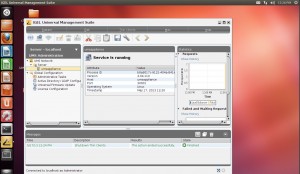Version: 2.2
Release Date: 16.05.2013
Copyright 2013 cloud-client.info
EMail: blog@cloud-client.info
This is a non commercial release without any official support by IGEL Technology or cloud-client.info.
Use on your own risk, the publisher is not responsible for any damage or issue related to the use of this free release.
Requirements for the VM: 2 GB RAM 20 GB HDD
Donate: If you want to invite me to a beer for my work, just make a donation via https://www.paypal.com/cgi-bin/webscr?cmd=_s-xclick&hosted_button_id=EGTTX7B49U56G
Getting started: Copy the folder cloud-client.info IGEL UMS Appliance 2.0 to your Hyper-V VM folder. Import the VM via the Hyper-V console and set the Network Card to the Network you want to connect to. Start the VM, by default the VM will pick up a DHCP address. If you want to use a static IP you can configure this in the DHCP Server by assigning a IP to the VM’s MAC-ID (see below). After the vm is startet open the VM console and login to the System with the username igel (credentials see below. Now you can assign also a static IP (Network setup is on the right in the top menu). On the desktop you can see two links to open the UMS console or administrator tool.
Note: I’ve setup default directory rules, new clients will directly moved to the device folder. You can motify this of course depending on your needs.
Tested with: Windows 8 Hyper-V Windows Server 2012 Hyper-V Hyper-V Server 2012
Users: Default User: igel Password: igel Root User: root Password: igel IGEL UMS Main User: Administrator Password: igel IGEL UMS Sub Admin User: igel Password: igel FTP User: igel Password: igel
Operating System: Ubuntu 12.04
Network: Hostname: umsappliance IP: DHCP MAC-ID: 00-15-5D-67-3E-08 (Do not change the MAC-ID!)
Installed Services: IGEL Unversal Management Suite 4.04.110 with enabled automatic registration for thin clients (DHCP or DNS entry required!) incl. cloud-client.info UMS Template 1.0.50 Telnet Service VNC Service Firewall (Disabled by default) XDMCP connections enabled (Free Windows XDMCP Client=http://sourceforge.net/projects/xming/files/) RDP connections enabled, the appliance do now accept RDP connections done by any RDP client incl. Microsoft’s MSTSC.exe
Changelog:
2.2
—
– Updated IGEL Universal Management Suite Version 4.04.110
– Updated cloud-client.info Whitepaper
– Updated Linux Subsystem
– Updated cloud-client.info UMS Template Version 1.0.50
The download is available thru the download section @ www.cloud-client.info, older Versions are not available anymore!
Cheers
Michael