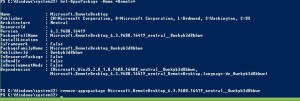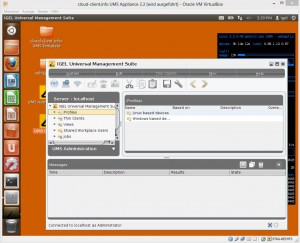Hi Folks,
this article is not a typical one and this is a topic i have in mind a couple of weeks now. Everyone is talking about mobile devices and you would a agree that Smart Phones or Tablet Computer are one of the main drivers in the IT at this time.
A lot of vendors are selling there products and accesories to use it with these mobile devices and if you look on the sales amount of 2013 (Source: Gartner) we have 195.000.000 Tablet devices and if you add smart phones (~500.000.000 devices) we have the amount of nearly 700.000.000 devices. Digital Cameras, MP3 Players or other devices using SD-Cards are not counted here… What do a lot of these device need to extend the memory? Yes, a SD-Card!
Of course a lot of these devices do also not support a SD-Card (like Apple devices) but still it should be around 350.000.000 devices. So if you look at these figures SD-Card vendors are really the big winners of mobile computing… …and if they produce cheap faked SD-Cards there are even more big winners.

One sample for a typical SD-Card fake, all samples i got of these product were fakes..
I ordered a couple of samples from EBay, Amazon and other sources of the SD-Card type above… They all are cheap fakes not even worth the packaging fee’s.
But how does this trick work… It’s quite simple, the smart card itself is a working SD-Card of a size of 2GB or maybe 4GB (or even smaller/bigger). The SD-Card needs to know how much memory is available with the device and here starts the fake.. The 2GB SD-Card tells everyone to be a 32 or 64GB SD-Card. Simple hardware manipulation but a big win for the vendor. The profit is increddible and these SD-Cards are also sold very cheap (US less than 20 US$, Europe less than 20 € and similar) and the best for the cheaters.. It’s hard to detect a faked SD-Card, most customers will note it after weeks or months and then they often believe the cheap card is “broken”. Systems like Paypal or payment thru Credit Card do not work regarding the time until the user note this “issue”. Why?
The user will not note this “difference” until the real available space is fully used and the computer/tablet/smart phone start to access “not existing” areas. For example in Windows you will get a “semaphore error” message if this “not existing” memory starts to be filled up with data, also you can not format the SD-Card with a file system like NTFS and only fast format (like Smart Phones or Cameras mostly do) do work without any error message.
There are a lot of cheaters outside but not all of these resellers know that they do offer a faked product. During my tests only one EBay reseller from Poland did not take the card back or better, he is not active on EBay anymore. So these re-sellers are mostly victims too, have this in mind if you got a faked card(!). I informed some german resellers and mostly they have stopped the auctions just in time and until they verified that the offered product was a fake.
How can you prevent to be a victim, 10 golden rules:
1) Only buy from a “thrusted” reseller being active for years and not only for a few weeks.
2) Buy in a store if possible, than you know were to go.
3) There are no “64GB” SDHC Cards by standard (Official SD-Card Standards) and any Card offered as 64GB SDHC Card is a FAKE in general. (Yes.. There are a lot of stupid cheaters around, see pictures below, all from current EBay or Amazon offers!).


4) A Card labeled with a brand doesn’t mean it’s not a fake and this incl. if they are labeled as SDXC card.
5) You will “NOT” get any 64GB SD-Card for 12$ or something around this… In my tests all 64GB Cards sold for less than 35$ or 30€ were fakes, quite easy.. If a reseller tells something different please send me 1000 samples were I can choose one random card of my choice for tests and point to your current online offer. If you offer real 64GB SD-Cards for less these prices in Europe or the US i will provide you free ads on my site! Promised!
6) Until you got the card test it just in time with nonsense data and copy a bunch of data on it (like movies) also verify that the data is not corrupt. Movies are a good sample because you can verify the result very fast. This will take time to fill up the card but this is the safe and best way to test it.
7) Use a wipe tool to “zero out” the full SD-Card.
8) Check the write speed, SDXC cards are much faster than SD or SDHC and the write speed for a SDXC Card in Windows Explorer should be higher than 10MB/s in general, use also “large” files for the tests because small files are written much slower to SD-Cards in general.
9) Don’t buy SD-Cards in online auctions, at a farmers market, a basar or somewhere similar… Iam sorry, but here the risk to get a fake is increddible high.
10) Always pay with credit card or paypal, after you got the SD-Card proceed with a test and block the payment if you got a fake ASAP.
If you follow these rules you should be much saver but still: It’s a billion dollar business to earn “easy” cash in a much safer way for criminals and you can never be save that you will not get a cheap fake.
Cheers
Michael
P.S.: Don’t blame main vendors like SanDisk, Sony, Transcend or other for “cheap” products getting damaged after a few days or weeks and don’t believe if a reseller tells you the device is not compatible for “large” SD-Cards, contact the vendor to check if the card is a original one and/or try an other card. Believe me.. Very often you got a fake and not a “technical” problem with your device or a broken card. Also you can contact the police but this could be a “hard” way to demonstrate this to the officers because cheating with SD-Cards is much more saver than cheating with a high expensive faked watch or a money bill and these guys know that. Do also not believe we’re only talking about one or two percent, if i look at EBay auctions or Amazon offers i would expect between 10% and 30% (or even more) offered online SD-Cards are not what they should be and this a lot.