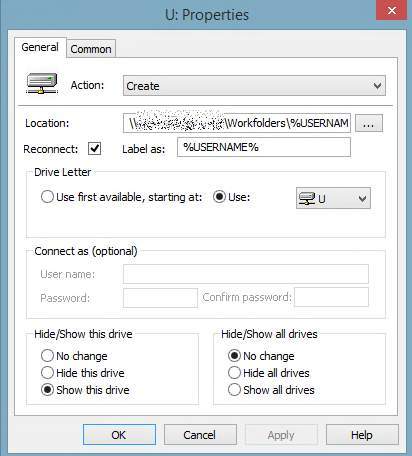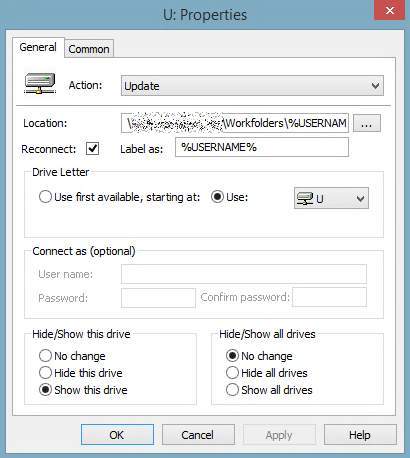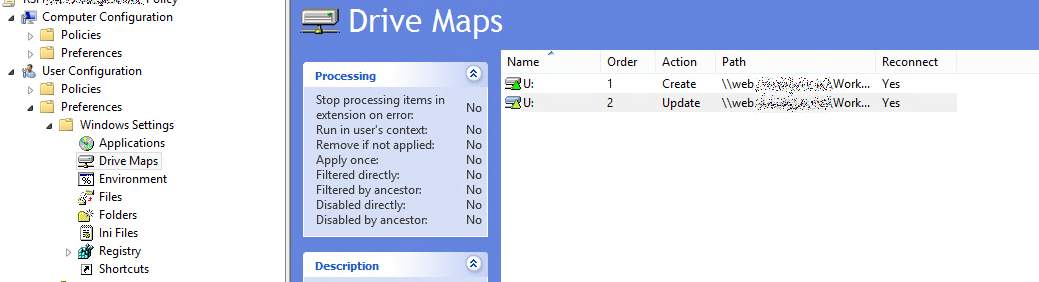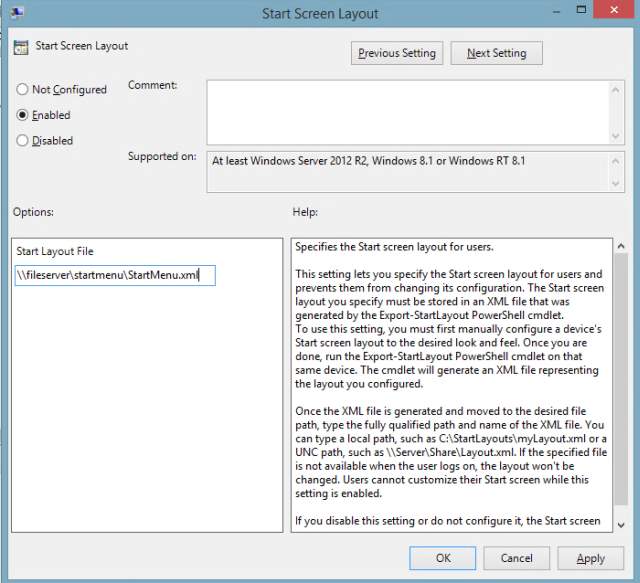IGEL Linux
==========
Version 5.06.101
Release date 2015-05-11
Last update of this document 2015-05-13
Supported devices:
IZ2-RFX, IZ2-HDX, IZ2-HORIZON
IZ3-RFX, IZ3-HDX, IZ3-HORIZON
UD2-LX 40, UD2-LX 31, UD2-LX 30
UD3-LX 42, UD3-LX 41, UD3-LX 40, UD3-LX 31
UD5-LX 50, UD5-LX 40, UD5-LX 30
UD6-LX 51
UD9-LX Touch 11, UD9-LX 10
UD10-LX Touch 10, UD10-LX 10
===================
Versions:
===================
Clients:
– 2X Client 12.0.0-2270
– Citrix Access Gateway Standard Plug-in 4.6.3.0800
– Citrix HDX Realtime Media Engine 1.7.0-56
– Citrix Receiver 12.1.8.250715
– Citrix Receiver 13.0.4.281908
– Citrix Receiver 13.1.3.305346
– Dell vWorkspace Connector for Linux 8.5.0
– Ericom PowerTerm 10.1.0.0.20130211.2-_rc_-31580
– Ericom PowerTerm 9.2.0.6.20091224.1-_rc_-25848
– Ericom Webconnect 5.6.0.4000-rel.20413
– Evidian AuthMgr 1.2.5447
– FabulaTech USB for Remote Desktop 5.1.0
– Firefox 31.6.0
– IBM iSeriesAccess 7.1.0-1.0
– IGEL Legacy RDP Client 1.0
– IGEL RDP Client 2.1
– Imprivata OneSign ProveID Embedded
– Leostream Java Connect 3.0.57.0
– NX Client 4.2.27
– Oracle JRE 1.8.0_45
– Remote Viewer 2.0 for RedHat Enterprise Virtualization Desktops
– Systancia AppliDis 4.0.0.14
– Thinlinc Client 4.3.0-4538
– ThinPrint Client 7.0.63
– Totem Media Player 2.30.2
– Virtual Bridges VERDE Client 7.1.1_rel.24005
– VMware Horizon client 3.2.0-2331566
– Voip Client Ekiga 3.2.7
Dictation:
– Driver for Grundig Business Systems dictation devices
– Driver for Olympus dictation devices
– Legacy Philips Speech Driver 5.0.10
– Philips Speech Driver 12.2.7
Smartcard:
– PKCS#11 Library A.E.T SafeSign 3.0.93
– PKCS#11 Library Athena IDProtect 623.07
– PKCS#11 Library Gemalto IDPrime 1.1.0
– PKCS#11 Library SecMaker NetID 6.1.1.21
– Reader Driver ACS CCID 1.0.5
– Reader Driver HID Global Omnikey CCID 4.0.5.5
– Reader Driver MUSCLE CCID 1.4.13
– Reader Driver Omnikey CCID legacy-3.6.0
– Reader Driver Omnikey RFID legacy-2.7.2
– Reader Driver REINER SCT cyberJack 3.99.5final.SP03
– Reader Driver Safenet / Aladdin eToken 8.1.0-4
– Reader Driver SCM Microsystems CCID 5.0.27
– Resource Manager PC/SC Lite 1.8.12
System Components:
– Graphics Driver ATI 7.3.0
– Graphics Driver INTEL 2.99.910
– Graphics Driver VIA 5.76.52.92-151843
– Kernel 3.13.11-ckt16 #48.80-ud-r1268
– Xorg X11 Server 1.15.1
– Xorg Xephyr 1.15.1
===================
Information:
===================
IMPORTANT:
This release integrates three Citrix Receiver versions: 12.1.8, 13.0.4 and 13.1.3.
Only one of these versions can be active at a time.
In prior firmwares the default Citrix Receiver version was 12.1.8, but now it
is 13.1.3 instead. You can change the Receiver version in IGEL Setup/UMS on page
“Sessions -> Citrix XenDesktop / XenApp -> Citrix Receiver Selection”
Please be aware that the mechanism to change the Citrix Receiver version has
changed, so any existing UMS profiles, which set the version to 13 by activating
the parameter “ica.useversion13”, won’t take effect anymore
(in regard to the Citrix Receiver version).
===================
Known issues:
===================
[Citrix]
– Citrix Receiver 13.1.3 with dual screen configuration:
– Fullscreen sessions are not working when restricted to 1 monitor
Workaround: configure Citrix Receiver 13.0.4 or 12.1.8 on setup page
Sessions > Citrix XenDesktop > Citrix Receiver Selection
[VMware Horizon]
– Remote Applications are not seamless in the strict sense.
These are rather displayed in an extra window decorated by the TC’s window manager.
– If more applications defined and started in the same session, all are displayed inside this window.
The default size of this window can be defined in the Window section of the Horizon session.
– PCoIP user input language synchronization is currently broken.
[Dell vWorkspace Connector]
– Seamless applications exported from Win8/8.1 desktops show display errors when
dragged to the screen edges.
– At dual view configuration flash redirected windows can appear on wrong screen.
– After the start of a seamless session the window is initially maximized before being
resized to the correct size.
– Windows XP sessions might not work properly anymore.
– Only standard 105 keys PC keyboards are supported.
Not supported anymore: Trimodal, Sun Type 6 or IBM 122 keys.
– Mapping of drives to a dedicated drive letter is not possible anymore.
– If Com-port redirection is enabled all linux serial ports (/dev/ttySx) will be mapped.
– If printer mapping is enabled all printers configured in CUPS are mapped.
– For Multimedia Redirection sound redirection with WMV/WMA streams is not working.
– USB Redirection may not work reliable.
– Session starts only if RDP Local Logon Window
(IGEL Setup->Sessions->RDP->RDP Global->Local Logon) is active.
[Evidian AuthMgr]
– Active directory users with a password containing escape characters have problems
to authenticate with the configured session.
[X session (Xephyr)]
– X-Sessions don’t work with UMD currently.
[X11 system]
– XC font services not supported
[VPN]
– NCP Secure Client temporarely removed from firmware due to incompatibility with new Linux Kernel.
===================
IGEL Linux 5.06.101 (stable build based on 5.06.100)
===================
New Features:
===================
[Citrix]
– Updated Citrix HDX Realtime Media Engine to version 1.7.0-56.
Citrix HDX RTME is used for Lync optimization.
This version supports Microsoft Lync 2013 clients only.
===================
IGEL Linux 5.06.100
The online Release Notes can be found at http://edocs.igel.com/#10202978.htm
Registry Keys of parameters are listed there.
===================
New Features:
===================
[Citrix]
– Removed parameter “ica.useversion13”. Parameter was replaced by ica.activeversion
– Added parameter “ica.activeversion”, which is available in the registry and on page “Citrix > Citrix Receiver Selection”
in setup/UMS. This parameter is set to “Default” by default, which means that the used Citrix Receiver version is
the recommended version for the particular firmware version (in this firmware it is Receiver 13.1.3).
It is possible to change this behavior by pinpointing a specific Receiver version here, but if a later firmware
version does not contain the chosen version, the default version of this later firmware will be used instead.
CAUTION: Please note that the default version up to this firmware was 12.1.8 for a long time now.
With this firmware release, it switches to 13.1.3. You have to change “ica.activeversion” if you insist on
continuing to use Receiver 12.1.8.
– Redesigned setup page “Citrix > StoreFront/Web Interface > Logon” to make the configuration of
authentication methods less prone to mistakes and to make it more clear which combinations are possible
and which are not.
– Updated Citrix HDX Realtime Media Engine to version 1.6.0-6.
Citrix HDX RTME is used for Lync optimization.
– Added Dynamic Client Drive Mapping support for Citrix (ICA)
– Removed support for Softpro VirtualSerialSignpad. Please see next line for replacement mechanism.
– Added Citrix Virtual Channel SPVC for Softpro signature pad support. Activate “Softpro SPVC Signature Pad Channel” on
setup page Sessions->Citrix XenDesktop / XenApp ->HDX / ICA Global->Mapping->Device Support
Registry: ica.module.virtualdriver.spvc.enable
Default: disabled
– Improved the synchronization of starting Citrix sessions to avoid opening
multiple ICA channels, if possible. For fine-tuning, it is possible to
configure the maximum waiting time till a session starts, regardless of
the status of a previous started session. The parameter is available in
the registry: “ica.pnlogin.app_start_max_delay” (default: 30)
Note: This also applies to sessions which are autostarted after a
StoreFront/Web Interface login.
– Added window manager tweak configuration for debugging Citrix ICA seamless window oddities:
windowmanager.tweaks.mode = “All” or “None” or “Custom”. (default: All)
– All = All tweaks are enabled in the window manager
– None = None of the tweaks are enabled in the window manager
– When the tweak mode is set to “Custom” the following registry keys can be used to
enable/disable tweaks separately:
windowmanager.tweaks.DONT_REPARENT_ICA_SEAMLESS_WINDOWS
– Fixes flash redirection window positioning
windowmanager.tweaks.WFICA_REPAINT_TRIGGER
– Fixes drawing issues when windows change state (iconic, maximized, normal …) or when they have
been obscured by sending a sequence of repaint (expose) events to the ICA window
windowmanager.tweaks.PREVENT_TOOLTIPS_IN_TASKBAR
– Avoid ICA tooltip windows to appear in the local taskbar
windowmanager.tweaks.FOLLOW_ORIGINAL_POSITION
– Use the window position as requested by the ICA client instead of letting the window manager
calculate its own window placement
windowmanager.tweaks.EXPOSE_WFICA_SEAMLESS_WITH_COMPOSITOR
– Fixes redraw issues with ICA seamless windows if the compton composite manager is enabled
windowmanager.tweaks.DONT_SET_LEGACY_FULLSCREEN_PROPERTY
– Don’t do the window manager internal legacy fullscreen handling for ICA seamless windows
to avoid problems when maximizing
windowmanager.tweaks.MOVE_ICA_AUTH
– Make sure the ICA authentication dialogs are of a proper size and positioned correctly
windowmanager.tweaks.SKIP_FULLSCREEN_WM_NORMAL_HINTS
– Ignore the window positioning hints for reconnected ICA desktop sessions to keep them fullscreen when
the local resolution has changed meanwhile
windowmanager.tweaks.SKIP_WM_FLAG_INPUT_WINDOWS
– Force all ICA seamless windows to accept keyboard input
windowmanager.tweaks.UNFRAME_REPARENTED_WINDOWS
– Fix for Flash redirection windows in ICA seamless applications
windowmanager.tweaks.AVOID_FOCUS_LOSS
– Support application driven focus change
windowmanager.tweaks.RESTORE_MAXIMIZED_FROM_FULLSCREEN
– Make sure we return to maximized state when a maximized window was set to fullscreen for a while
windowmanager.tweaks.RESTORE_FULLSCREEN_OLD_LAYER
– Go back to the original window manager window stack layer when leaving fullscreen mode
[Citrix Receiver 13]
– Integrated Citrix Receiver version 13.1.3 (additionally to 12.1.8 and 13.0.4)
– Added support for Smartcard authentication at Citrix StoreFront.
To enable usage of Smartcard authentication it is necessary to choose Smartcard logon on the redesigned setup page
Citrix > Citrix StoreFront / Web Interface > Logon
and to choose the correct smart card on page
Citrix > Citrix StoreFront / Web Interface > Logon > Smartcard.
Passthrough authentication with smart card is only possible with StoreFront version 2.x and above.
– If passthrough is enabled and if there are no stored credentials for some reason (e.g. when the system is not configured
to ask for a login in the first place), the user is asked to enter his credentials when he tries to connect to
StoreFront/WebInterface. This behavior can be changed by disabling parameter
“ica.pnlogin.passthrough_fallback_user_pass” in the registry of Setup/UMS. In this case the user is not asked
for credentials and the login fails with an error message instead.
– Removed parameter ica.wfclient.h264enabled. Please see next lines for details about the replacement mechanism.
– Added an automatic mode for usage of the H.264 Deep Compression Codec, dependent on the hardware capabilities
of the device. Devices with more than one CPU core or with a CPU frequency of at least 1300 MHz will use the
H.264 codec instead of the JPEG codec automatically. It is possible to adjust this, along with some parameters for
each codec on the new setup/UMS page:
Citrix > HDX / ICA Global > Codec
Detailed description of the parameters are available at:
http://support.citrix.com/proddocs/topic/receiver-linux-13-1/receiver-linux-13-1.html and
Click to access linux-oem-guide-13-1.pdf
– Added new parameters which can be set via registry ica.wfclient.[Parametername]
Parameter: SSLCertificateRevocationCheckPolicy
States:
– NoCheck (A CRL check is not performed.)
– CheckWithNoNetworkAccess (If a valid CRL file is present, it is used
to check if the certificate is revoked. If the CRL file is not present or
expired, no attempts are made to download one.)
– FullAccessCheck (If a valid CRL file is present, it checks if the certificate
is revoked. If the CRL file is not present or expired, an attempt is made
to download one. If the download fails, the connection is still allowed.)
– FullAccessCheckAndCRLRequired (If a valid CRL file is present, it
checks if the certificate is revoked. If the CRL file is not present or
expired, an attempt is made to download one. If the download fails, then
the connection is not allowed.)
Default: Off
Parameter: TWIRedrawAfterMove,
When moving a seamless window, the window might not be redrawn correctly in certain scenarios.
Fix this issue by activating TWIRedrawAfterMove parameter.
States: True, False
Default: False
Parameter: TWICoordinateWinPosition,
If you move a published application window launched in a seamless mode, the contents of the window
might be corrupted. To fix this issue, do the following:
– On the server, set the policy “View window contents while dragging” to “Prohibited.”
– On the user device activate TWICoordinateWinPosition and TWIRedrawAfterMove.
States: True, False
Default: False
Parameter: LogoffDesktopThroTWI,
Sometimes the StoreFront logoff command fails to end a desktop session.The issue can be fixed by
activating the LogoffDesktopThroTWI parameter.
States: True, False
Default: False
– Added the parameters TWISetFocusBeforeRestore and ApplySucConnTimeoutToDesktops.
Both parameters can be set by registry keys:
ica.wfclient.twisetfocusbeforerestore and
ica.wfclient.applysucconntimeouttodesktops.
– TWISetFocusBeforeRestore:
Sets the focus on server-side windows before restoring them. This is a workaround for an issue with virtual
Java applications, like jEdit, which were not redrawn correctly if the application was moved, or restored.
(Default: Disabled)
– ApplySucConnTimeoutToDesktops:
Works with the SucConnTimeout setting. Ensures that the setting SucConnTimeout is honored by virtual desktops
as well as virtual applications. When ApplySucConnTimeoutToDesktops is applied to desktops, repeated clicks
launch multiple sessions, but you can set SucConnTimeout to a suitable timeout and run a custom script in
between the desktop launches. (Default: Disabled).
– Added support for FlowControl. This feature is separate to the flow control feature for HDX MediaStream
Windows Media Redirection. Since XenDesktop 7.1 server this feature is enabled by default.
Now, the feature has to be activated in our Registry:
ica.wfclient.flowcontrolenabled. Default: false
[RDP/IGEL RDP Client 2]
– Added the Toolbar to Workarea mode. This Feature is restricted to single monitor setup.
– Better performance when RemoteFX is not used, but when compression is enabled.
– Added support for different multi-monitor configurations for each RDP session. This could be configured by
the global value on the window page of the RDP global section, or on the window page of a RDP session, or by
modifiying the registry key sessions.winconnectX.option.usemonitorfullscreen (X is the session number).
– Added support for UPN Suffixes to IGEL RDP Client 2.
– Added support for custom static virtual channels. The channels can be configured by creating a new instance of
rdp.winconnect.custom-static-channel% in the registry.
– Optimized the Local Logon Window. If you configure a RDP session with RD Gateway and select
“Use other credentials for RD-Gateway authentication” and enter the username and password for the Gateway connection,
you will no longer see the section Gateway in the Local Logon Window. This is especially helpful if
the user should not know the Gateway credentials, but should logon with his credentials in the Local Logon Window.
If the username field or password field of the Gateway credentials is empty, you will still see the Gateway section
in the Local Logon window.
[RD Web Access]
– Added support for RD Web Access started directly out of the browser. Works only with Windows Server 2012 and
Windows Server 2012 R2.
Known Issues:
– You have to enter credentials everytime you start a Remote App.
[VMware Horizon]
– Updated VMware Horizon Client to version 3.2.0-23315666
[Quest vWorkspace]
– Updated Dell Wyse vWorkspace to version 8.5.0
[PowerTerm]
– Added PowerTerm InterConnect LTC terminal emulation version 10.1.0.0.20130211.2-_rc_-31580. The previous version
9.2.0.6.20091224.1-_rc_-25848 still is available in the firmware and is active by default.
In IGEL setup on page Sessions->PowerTerm Terminal Emulation->PowerTerm Selection the version can be specified
with parameter PowerTerm Version.
The possible values are:
– default (version 9.2.0.6.20091224.1-_rc_-25848 in this release)
– 9.2.0.6.20091224.1-_rc_-25848
– 10.1.0.0.20130211.2-_rc_-31580
Default: default
Version 10.1.0.0.20130211.2-_rc_-31580 has fixes for the following issues:
– sometimes characters are dropped when using bar code scanners
– character not working in swedish code page with IBM 5250 emulation
[2X Client]
– Updated 2X Client to version 12.0.0-2270
New parameters:
– TLS Authentication (boolean): sessions.twox<NR>.local_resources.windows_key_combinations
Default: false
– Network Level Authentication (boolean): sessions.twox<NR>.advanced.network_level_authentication
Default: true
– Pre-Windows 200 Login Format (boolean): sessions.twox<NR>.advanced.oldwindows_login_format
Default: true
– Windows key combinations (string): sessions.twox<NR>.local_resources.windows_key_combinations
Default: Local
[Shared Workplace]
– In shared workplace mode (SWP) user specific screen configurations are now supported. Note that the total
screen size (framebuffer size) of a user specific configuration cannot exceed the total screen size of
the base profile. So the base profile should have the maximum screen resolutions in order not to restrict
the user specific profile.
[ThinLinc]
– ThinLinc client updated to version 4.3.0-4538.
New parameters:
– Multi monitor option: sessions.thinlinc<NR>.config.full_screen_all_monitors
(boolean, default: true)
– Resize remote desktop session: sessions.thinlinc<NR>.config.remote_resize
(boolean, default: true)
– Send system keys: sessions.thinlinc<NR>.config.send_syskeys
(boolean, default: true)
– SmartCard redirection: sessions.thinlinc<NR>.config.smartcard_export_enabled
(boolean: default: false)
– Lockdown Local device tab: sessions.thinlinc<NR>.options.locklocaldevices
(boolean, default: true)
– Lockdown Security tab: sessions.thinlinc<NR>.options.locksecurity
(boolean, default: true)
[RedHat Enterprise Virtualization client]
– Updated virt-viewer client to version 2.0 (Red Hat Enterprise Virtualization)
Added new parameters:
– browser_plugin.redhat_spice.audio_enabled Default: true
– browser_plugin.redhat_spice.usb_sharing_enabled Default: true
– browser_plugin.redhat_spice.smartcard_redirection_enabled Default: false
– browser_plugin.redhat_spice.fullscreen Default: true
[Firefox]
– Updated Firefox to 31.6.0 ESR
– Updated Flash Player download URL to version 11.2.202.457
– TIFF files are now openend directly in the document viewer.
– Added support to configure buttons in the browser’s new Application Menu, if user customization of
the toolbars is disabled. In the Setup look for:
Sessions -> Browser -> Browser Sessions -> Browser (#NR) -> Toolbarconfig -> Application Menu
In the registry:
sessions.browser<NR>.app.custom_toolbar.applicationmenu
Only Navigation Bar and Application Menu remain changeable.
The elements (=buttons) which can be chosen for the configuration are specified
in the respective tooltip.
If you leave these settings empty, the default set of buttons is used.
Default set for the Navigation Bar:
urlbar-container, search-container, webrtc-status-button, bookmarks-menu-button, downloads-button, home-button
Default set for the Application Menu:
zoom-controls, edit-controls, history-panelmenu, privatebrowsing-button, save-page-button, find-button,
open-file-button, developer-button, sidebar-button, feed-button, print-button, characterencoding-button
Mind, that a button can only be used in either the Navigation Bar or the Application Menu.
If it is included in both, the Navigation Bar will take precedence.
The urlbar-container is always shown in the Navigation Bar.
– The firefox profile partition is now formated as ext4 to avoid data loss. The particular partition has been enlarged to 50MB.
– Added parameter to enable Google Safe Browsing and Malware Protection:
IGEL Setup -> Sessions -> Browser -> Browser Global -> Security:
Registry: browserglobal.app.browser_safebrowsing_enabled; default: On; range: On, Off
Registry: browserglobal.app.browser_safebrowsing_malware_enabled; default: On; range: On, Off
IGEL Setup -> Sessions -> Browser -> [session name] -> Security:
Registry: sessions.browser<NR>.app.browser_safebrowsing_enabled; default: Global Setting;
range: Global Setting, On, Off
Registry: sessions.browser<NR>.app.browser_safebrowsing_malware_enabled; default: Global Setting;
range: Global Setting, On, Off
– Added parameter to always start in private browsing mode:
IGEL Setup -> Sessions -> Browser -> Browser Global -> Privacy:
Registry: browserglobal.app.autostart_privatebrowsing; default: Off; range: On, Off
IGEL Setup -> Sessions -> Browser -> [session name] -> Privacy:
Registry: sessions.browser<NR>.app.autostart_privatebrowsing; default: Global Setting; range: Global Setting, On, Off
– Added parameters to change the behaviour of the mousehweel while the shift, control, win or alt key is pressed:
browserglobal.app.mousewheel_with_shift_action; default: Go back or forward in the history;
range: Do nothing, Scroll through content, Go back or forward in history, Zoom the content in or out
browserglobal.app.mousewheel_with_shift_multiplier; default: 100
browserglobal.app.mousewheel_with_control_action; default: Zoom the content in or out;
range: Do nothing, Scroll through content, Go back or forward in history, Zoom the content in or out
browserglobal.app.mousewheel_with_control_multiplier; default: 100
browserglobal.app.mousewheel_with_win_action; default: Scroll through content;
range: Do nothing, Scroll through content, Go back or forward in history, Zoom the content in or out
browserglobal.app.mousewheel_with_win_multiplier; default: 100
browserglobal.app.mousewheel_with_alt_action; default: Scroll through content;
range: Do nothing, Scroll through content, Go back or forward in history, Zoom the content in or out
browserglobal.app.mousewheel_with_alt_multiplier; default: 100
sessions.browser<NR>.app.mousewheel_with_shift_action; default: Global Setting;
range: Global Setting, Do nothing, Scroll through content, Go back or forward in history,
Zoom the content in or out
sessions.browser<NR>.app.mousewheel_with_shift_multiplier; default: Global Setting
sessions.browser<NR>.app.mousewheel_with_control_action; default: Global Setting;
range: Global Setting, Do nothing, Scroll through content, Go back or forward in history,
Zoom the content in or out
sessions.browser<NR>.app.mousewheel_with_control_multiplier; default: Global Setting
sessions.browser<NR>.app.mousewheel_with_win_action; default: Global Setting;
range: Global Setting, Do nothing, Scroll through content,
Go back or forward in history, Zoom the content in or out
sessions.browser<NR>.app.mousewheel_with_win_multiplier; default: Global Setting
sessions.browser<NR>.app.mousewheel_with_alt_action; default: Global Setting;
range: Global Setting, Do nothing, Scroll through content, Go back or forward in history,
Zoom the content in or out
sessions.browser<NR>.app.mousewheel_with_alt_multiplier; default: Global Setting
Note that for the particular multiplier a value of 100 means 1.0. For instance, if one wants to scroll
20 lines per mousehweel click while the control key is held, the parameter mousewheel_with_control_multiplier
needs to be set to 2000.
– Removed deprecated parameters browserglobal.app.security_enable_ssl3, browserglobal.app.security_enable_tls and
sessions.browser<NR>.app.security_enable_ssl3, sessions.browser<NR>.app.security_enable_tls since they
are deprecated in Firefox 31.
– Added parameter to set minimum required encryption protocol and maximum supported encryption protocol to
initiate an encrypted connection.
IGEL Setup -> Sessions -> Browser -> Browser Global -> Encryption:
Registry: browserglobal.app.security_tls_version_min; default: 0; range: 0, 1, 2, 3
Registry: browserglobal.app.security_tls_version_max; default: 0; range: 0, 1, 2, 3
IGEL Setup -> Sessions -> Browser -> [session name] -> Encryption:
Registry: sessions.browser<NR>.app.security_tls_version_min; default: Global Setting;
range: Global Setting, 0, 1, 2, 3
Registry: sessions.browser<NR>.app.security_tls_version_max; default: Global Setting;
range: Global Setting, 0, 1, 2, 3
Info: The values for minimum/maximum encrpytion protocol are
– 0 – SSL3
– 1 – TLS 1.0
– 2 – TLS 1.1
– 3 – TLS 1.2
– Added parameter to enable or disable installation of webapps:
Registry: browserglobal.app.webapps_enabled; default: Off; range: On, Off
– Java (webstart) applications can now launch the local browser by using the desktop’s url-handler
– Removed parameter browserglobal.app.layout_spellcheckDefault and sessions.browser<NR>.app.layout_spellcheckDefault
– Added parameter to enable or disable spell checking in the browser:
Registry: browserglobal.app.layout_spellcheck; default: On for multi-line controls;
range: Off, On for multi-line controls, On for multi- and single-line controls
Registry: sessions.browser<NR>.app.layout_spellcheck; default: Global Setting;
range: Global Setting, Off, On for multi-line controls, On for multi- and single-line controls
The included dictionaries for spell checking are: de-DE, en-GB, en-US, fr-FR, nl and es-ES
– Added new parameter to disable OpenGL acceleration in the browser:
Registry: browserglobal.app.disableopengl; default: Off, range: On, Off
– Added parameter to enable built-in ‘Do Not Track’ feature.
Registry: browserglobal.app.privacy_donottrack; default: On; range: On, Off
Registry: sessions.browser<NR>.app.privacy_donottrack; default: Global Setting; range: Global Setting, On, Off
– Added parameter to block redirection and autorefresh of websites.
Registry: browserglobal.app.accessibility_blockautorefresh; default: Off; range: On, Off
Registry: sessions.browser<NR>.app.accessibility_blockautorefresh; default: Global Setting;
range: Global Setting, On, Off
[WiFi]
– Added boolean parameter network.interfaces.wirelesslan.device0.hide_network_details Default: true
If set to false the SSID will be shown in notifications regarding the WiFi connection. Furthermore the SSID and
the authentication method will be shown in the tooltip of the WiFi tray icon.
– Added support for Realtek RTL8192SE mini-PCI wireless adapter
[Smartcard]
– Added driver for HID Global Omnikey smart card reader OMNIKEY 5021 CL (076B:5340) by new driver version 4.0.5.5.
– Added support for smart card reader VASCO DIGIPASS 870
[base system]
– Added support for automatic firmware update over all supported transfer protocols used by update mechanism.
– New battery power management configuration at setup page System > Energy > Power Management
– Added the ability to apply setup-defined CPU power plans depending on the devices power supply on
setup page System > Energy > Power Management.
For AC mode the registry key is “system.power_management.cpu_gov_ac” with a default of “High Performance” and
for battery mode it’s “system.power_management.cpu_gov_bat” with the default of “Balanced (recommended)”.
For both parameters the range of possible values is High Performance, Balanced (smooth),
Balanced (recommended), Power Saver.
– Added an tray icon to allow the user to change the CPU power plan.
You can turn it on/off at the setup at
System->Energy->Power Management
or by the registry key
“system.power_management.cpu_scaler”, default: disabled
– Updated Kernel to Ubuntu Trusty version 3.13-48.80
– Updated ca-certificates to version “ca-certificates_20141019ubuntu0.14.04.1”
– Added support for Arabic Keyboard Layout.
– Added new locales for:
United Arab Emirates (ar_AE)
Bahrain (ar_BH)
Algeria (ar_DZ)
Egypt (ar_EG)
India (ar_IN)
Iraq (ar_IQ)
Jordan (ar_JO)
Kuwait (ar_KW)
Lebanon (ar_LB)
Libyan Arab Jamahiriya (ar_LY)
Morocco (ar_MA)
Oman (ar_OM)
Qatar (ar_QA)
Saudi Arabia (ar_SA)
Sudan (ar_SD)
Syrian Arab Republic (ar_SY)
Tunisia (ar_TN)
Yemen (ar_YE)
– Added MIME type handling to Browser. For more information visit http://edocs.igel.com/index.htm#10203086.htm.
– Added image viewer to view images downloaded by Browser.
– Changed english label of start button on Application Launcher’s Applications page from “Start” to “Execute”.
A custom label for the button can be defined with parameter userinterface.launcher.displaynames.startbuttonname.
– Updated CUPS to lastest Ubuntu Trusty release 1.7.2-0ubuntu1.5
– Updated the devices driver list
– Updated base libraries and binaries to Ubuntu Trusty version 14.04.2
– Updated name service cache daemon
– Updated timezone information
– Added new parameter: network.smbmount<NR>.security_mode
Possible values: NTLM, NTLMSSP, NTLMi, NTLMSSPi, LanMan
Default value: NTLM
This will allow to specify a security protocol mode for connecting to Windows share
– Added script hooks to run before a certain session is started and after the session has closed.
This feature is only accessible through the System->Registry in the IGEL setup.
The registry keys are:
for VNCviewer:
sessions.vncviewer*.init_action
sessions.vncviewer*.final_action
for RDP:
sessions.winconnect*.init_action
sessions.winconnect*.final_action
for Citrix/ICA:
sessions.ica*.init_action
sessions.ica*.final_action
(where * means the related session number, i.e. 0,1,2,3,…)
NOTE: If you’ve created a new session, you need to close and restart the IGEL setup before you actually
can see the registry keys mentioned above.
– Updated TC Setup to version 4.9.3
[Storage Devices]
– Dynamic Client Drive Mapping added.
– To enable it in the IGEL setup go to:
Devices -> Storage Devices -> USB Storage Hotplug -> Enable dynamic client drive mapping
Registry: devices.autofs.dcdm_enable (default: disabled)
* IMPORTANT NOTE: If dynamic client drive mapping is enabled it is necessary to “safely remove” all
USB storage devices manually by using the eject button in the task bar tray icon area to prevent data loss.
The eject button appears in the tray icon area of the taskbar as soon as a removable USB storage
device was detected.
– To configure the desktop integration go to: Accessories -> Disk Removal
* NOTE: Dynamic client drive mapping is currently only supported for Citrix XenDesktop / XenApp sessions and is
globally enabled by the above setup switch. For other session types you may benefit from enabling the
dynamic client drive mapping in terms of more control of when a devices is actually unmounted and
getting an error message in case the device is still in use. This probably reduces the risk of data loss in
your case of application.
– Added Dynamic Client Drive Mapping support for Citrix (ICA)
– Added a common toolbar that shows up automatically for Citrix and X11 desktop sessions when enabled
(User Interface -> Display -> Desktop -> Common Toolbar). It allows to minimize or close the active session and
allows to eject removable devices like USB memory sticks in case dynamic client drive mapping is enabled
(Devices -> Storage Devices -> USB Storage Hotplug -> Enable dynamic client drive mapping).
[Driver]
– Added StepOver TCP Client for StepOver signature pad support. In setup on page User Interface->Input->Signature Pad
click “Enable StepOver TCP Client” to activate. Specify the port on which the service is listening with
parameter “Listening TCP Port”.
StepOver TCP Client is different to the StepOver serversonet (padserver) functionality.
* NOTE: Only one of these two can be used at a time.
– Updated ELO Single Touch (ST) USB touchscreen driver to v4.0.1:
Select Touch Screen Type “Elo Singletouch (USB)” at setup page User Interface > Input > Touch Screen.
Supported touch monitors and Elo touchscreen controllers:
– Elo Smartset USB Controllers
– (IntelliTouch(R) 2701, 2700, 2600, 2500U,
– CarrollTouch(R) 4500U, 4000U,
– Accutouch(R) 2216, 3000U, 2218,
– Surface Capacitive 5020, 5010, 5000,
– Accoustic Pulse Recognition(APR) Smartset 7010
and other Elo Smartset USB controllers)
Known-Issue: hold-to-right-click feature is not working.
– Updated “Elographics (serial)” touchscreen driver to ELO Single Touch Serial touchscreen driver to v3.4.0.
Supported touch monitors and Elo touchscreen controllers:
– All Elo Entuitive brand touchmonitors with an internal serial controller
– Elo Serial Controllers (IntelliTouch(R) 2500S, 2310B, 2310, 2300, 2701S
CarrollTouch(R) 4000S, 4500S
AccuTouch(R) 2210, 2216, 2218)
Known-Issue: hold-to-right-click feature is not working.
[X11 system]
– Added possibilty to change display configuration on the fly via the “Display Switch” application.
Configurable at setup page Accessories -> Display Switch -> Options:
– Configure new Displays when connected:
sessions.user_display0.options.notify default: disabled
if enabled monitor unplug and replug behaviour is improved
– Preserve settings over reboot:
sessions.user_display0.options.preserve_settings default: disabled
– Dialog Type:
sessions.user_display0.options.dialog_type default: Minimal Dialog, range: Minimal Dialog, Advanced Dialog
– Buttons in Minimal Dialog:
Advanced button -> Button to switch from Minimal Dialog to Advanced Dialog
sessions.user_display0.options.show_advanced default: enabled
Reset button -> Button to reset the Display configuration to the Setup defaults
sessions.user_display0.options.show_reset default: enabled
– Added a new Touchpad section in “User Interface” -> “Input” -> “Touchpad”
This will allow to modify the Touchpad configuration options.
Note that the options listed below also requires hardware support from the touchpad.
The new Touchpad section is composed by three pages:
(Where not specified, the default value of a parameter is taken directly from the touchpad internal configuration)
“General” with the following parameters:
-Touchpad custom configuration: userinterface.touchpad.general.TouchpadConfiguration (boolean)
this parameter will enable the customization of the Touchpad configuration
Default: false
– Disable Touchpad: userinterface.touchpad.general.TouchpadOff (string)
Possible values: Touchpad Enable, Touchpad Disable, Turn off tapping and scrolling
Default: Touchpad Enable
– Min Speed: userinterface.touchpad.general.MinSpeed (integer)
Possible values range from 0.1 to 3
– Max Speed: userinterface.touchpad.general.MaxSpeed (integer)
Possible values range from 1 to 5
– Acceleration: userinterface.touchpad.general.AccelFactor (integer)
Possible values range from 0 to 0.5
– Left-Top corner button: userinterface.touchpad.general.RTCornerButton (string)
Possible values: Disable, Left Mouse Button, Right Mouse Button, Middle Mouse Button
– Left-Bottom corner button: userinterface.touchpad.general.RBCornerButton (string)
Possible values: Disable, Left Mouse Button, Right Mouse Button, Middle Mouse Button
– Right-Top corner button: userinterface.touchpad.general.LTCornerButton (string)
Possible values: Disable, Left Mouse Button, Right Mouse Button, Middle Mouse Button
– Right-Bottom corner button: userinterface.touchpad.general.LBCornerButton (string)
Possible values: Disable, Left Mouse Button, Right Mouse Button, Middle Mouse Button
“Scrolling” with the following parameters:
– Vertical scroll: userinterface.touchpad.scrolling.VertEdgeScroll (boolean)
– Vertical scroll speed: userinterface.touchpad.scrolling.VertScrollDelta (integer)
Possible values range from 1 to 100
– Two finger vertical scroll: userinterface.touchpad.scrolling.VertTwoFingerScroll (boolean)
– Horizontal scroll: userinterface.touchpad.scrolling.HorizEdgeScroll (boolean)
– Horizontal scroll speed: userinterface.touchpad.scrolling.HorizScrollDelta (integer)
Possible values range from 1 to 100
– Two finger horizontal scroll: userinterface.touchpad.scrolling.HorizTwoFingerScroll (boolean)
“Advanced” with the following parameters:
– Corner Coasting: userinterface.touchpad.scrolling.CornerCoasting (boolean)
– Circular scrolling: userinterface.touchpad.scrolling.CircularScrolling (boolean)
– Circular scroll trigger: userinterface.touchpad.scrolling.CircScrollTrigger (string)
Possible values: All Edges, Top Edge, Top Right Corner, Right Edge, Bottom Right Corner,
Bottom Edge, Bottom Left Corner, Left Edge, Top Left Corner
– Tap and drag gesture: userinterface.touchpad.general.TapAndDragGesture (boolean)
– Locked drags: userinterface.touchpad.general.LockedDrags (boolean)
– Palm detect: userinterface.touchpad.general.PalmDetect (boolean)
– ClickPad userinterface.touchpad.general.ClickPad (boolean)
In addition to the parameters included in the pages above, in the registry there is other advanced
options for Touchpad fine tuning:
– Right-Button Area Left: userinterface.touchpad.advanced.rightbuttonarealeft (integer)
– Right-Button Area Right: userinterface.touchpad.advanced.rightbuttonarearight (integer)
– Right-Button Area Top: userinterface.touchpad.advanced.rightbuttonareatop (integer)
– Right-Button Area Bottom: userinterface.touchpad.advanced.rightbuttonareabottom (integer)
– Middle-Button Area Left: userinterface.touchpad.advanced.middlebuttonarealeft (integer)
– Middle-Button Area Right: userinterface.touchpad.advanced.middlebuttonarearight (integer)
– Middle-Button Area Top: userinterface.touchpad.advanced.middlebuttonareatop (integer)
– Middle-Button Area Bottom: userinterface.touchpad.advanced.middlebuttonareabottom (integer)
– Locked Drag Timeout: userinterface.touchpad.general.lockeddragtimeout (integer)
– Palm Min Width: userinterface.touchpad.general.palmminwidth (integer)
– Palm Min Z: userinterface.touchpad.general.palmminz (integer)
– Circular Scroll Delta: userinterface.touchpad.scrolling.circscrolldelta (integer)
– Max Tap Time: userinterface.touchpad.tapping.maxtaptime (integer)
– Max Tap Move: userinterface.touchpad.tapping.maxtapmove (integer)
– Max DoubleTap Time: userinterface.touchpad.tapping.maxdoubletaptime (integer)
– SingleTap Timeout: userinterface.touchpad.tapping.singletaptimeout (integer)
– Click Time: userinterface.touchpad.tapping.clicktime (integer)
– Tap Button 1: userinterface.touchpad.tapping.tapbutton1 (integer)
– Tap Button 2: userinterface.touchpad.tapping.tapbutton2 (integer)
– Tap Button 3: userinterface.touchpad.tapping.tapbutton3 (integer)
– Click Finger 1: userinterface.touchpad.tapping.clickfinger1 (integer)
– Click Finger 2: userinterface.touchpad.tapping.clickfinger2 (integer)
– Click Finger 3: userinterface.touchpad.tapping.clickfinger3 (integer)
– Added support for Touchscreen monitor with DUS Series controller, for example EIZO T2381W.
Multifinger gesture are supported, 2 finger for right-click, 3 finger for middle click.
Known Issue: Scrolling with two fingers doesn’t work.
– Added the following font families as X fonts:
liberation mono
liberation sans
liberation serif
ubuntu mono
century schoolbook l
dingbats-medium
nimbus mono l
nimbus roman no9 l
nimbus sans l
standard symbols l
urw bookman l
urw chancery l
urw gothic l
urw palladio l
The fonts can be controlled via the following parameters:
x.fontpath.gsfonts.enabled
century schoolbook l
dingbats-medium
nimbus mono l
nimbus roman no9 l
nimbus sans l
standard symbols l
urw bookman l
urw chancery l
urw gothic l
urw palladio l
x.fontpath.ttf-liberation.enabled
liberation mono
liberation sans
liberation serif
x.fontpath.ubuntu-font-family.enabled
ubuntu mono
[VNC / Shadowing]
– added possibility to change VNC port. Does not affect secure VNC.
new setup parameter: network.vnc.port. Default is 5900
[Audio]
– Volume for sound input is now configurable in IGEL Setup: Accessories > Sound Preferences > Options
[Multimedia]
– Added hardware video acceleration for the following video codecs:
H.264, MPEG-2 and VC1/WMV3. The video acceleration is supported on:
UD2-LX 40, UD3-LX 42, UD3-LX 41, UD3-LX 40, UD5-LX 50, UD5-LX 40, UD6-LX 51, UD10-LX Touch 10, UD10-LX 10,
IZ2-RFX 40, IZ2-HDX 40, IZ2-HORIZON 40, IZ3-RFX 42/41/40, IZ3-HDX 42/41/40, IZ3-HORIZON 42/41/40
Additionally MPEG-4/DivX is supported on:
UD3-LX 42, UD3-LX 41, UD3-LX 40, UD10-LX Touch 10, UD10-LX 10,
IZ3-RFX 42/41/40, IZ3-HDX 42/41/40, IZ3-HORIZON 42/41/40
The feature is deactivated by default and must be activated in the IGEL Setup at:
IGEL Setup -> System -> Firmware Customization -> Features -> Hardware Video Acceleration
For more information visit http://edocs.igel.com/index.htm#10201440.htm.
– Added support for playback of RTP/IPTV streams. Stream sources can be configured in “Media Player Sessions” with
the “Medium / Filename” option by a URI beginning with rtp:// like rtp://IPADDR:PORT
[VirtualBox Guest Additions]
– Integrated VirtualBox Guest Additions 4.3.10 (OS only).
[Evidian AuthMgr]
– Ingrated Evidian AuthMgr version 1.2.5447.
Evidian AuthMgr sessions can be configured at
IGEL Setup -> Evidian
(registry keys: sessions.rsuserauth%)
New registry keys:
– sessions.rsuserauth<NR>.parameters.crypt_password, default: empty
– sessions.rsuserauth<NR>.parameters.custom.start_exec, default: empty
– sessions.rsuserauth<NR>.parameters.custom.stop_exec, default: empty
– sessions.rsuserauth<NR>.parameters.debug, default: false
– sessions.rsuserauth<NR>.parameters.debug_level, default: none
– sessions.rsuserauth<NR>.parameters.ini, default: false
– sessions.rsuserauth<NR>.parameters.ini_path, default: /etc/rsUserAuth/rsUserAuth.ini
– sessions.rsuserauth<NR>.parameters.message, default: false
– sessions.rsuserauth<NR>.parameters.sessiontype, default: None
– sessions.rsuserauth<NR>.parameters.tapping, default: false
– sessions.rsuserauth<NR>.parameters.url, default: empty
An Evidian AuthMgr session starts automatically by default and a session icon will not appear on the desktop
– sessions.rsuserauth<NR>.autostart, default: true
– sessions.rsuserauth<NR>.desktop, default: false
– Added support for Citrix XenDesktop/XenApp
A Citrix server must be configured at
“IGEL Setup->Sessions->Citrix XenDesktop/XenApp->Citrix Storefront/Web Interface->Server”
– Added support for RDP
A RDP session must be configured at “IGEL Setup->RDP Sessions”
IMPORTANT: The first configured RDP session will be used.
– Added support for VMware Horizon
A VMware Horizon Client session must be configured at “IGEL Setup->Horizon->Horizon Client Sessions”
IMPORTANT: The first configured Horizon Client session will be used.
[Hardware]
– Added support for new product UD2-LX 40 based on hardware IGEL-D220.
– Added support for Wacom CTH-30x Pad
– Added support for Wacom Bamboo Pad CTH-300 and CTH-301
[Java]
– Updated Java Runtime Environment to version 8 Update 45
Changes:
Decision to run applets or java webstart apps once the jvm becomes outdated is made persistent.
===================
Resolved issues:
===================
[CUPS Printing]
– Fixed the non-printing issue when a USB printer is redirected to a session.
– Update the USB printer queue system:
– If the USB printer is offline on thinclient startup and a user send a job
to the printer, job(s) go in queue and a printed when the right printer is
back online.
– If the USB printer is disconnected or powered off after the thinclient
startup and a user sends a job to the printer, job(s) go in queue and
printed when the right printer is online. With some printers this
operation return an “Unable to send data to the printer”, new queue system
will retry automatically after 5mins to print the job.
[Citrix Receiver 13]
– Improved handling of desktop icons with Citrix XenApp when “Follow server settings” is activated.
This applies to connections to a Web Interface and to a StoreFront server in Legacy Mode.
It does _not_ work with a normal StoreFront server (because the current version of the Citrix tool “storebrowse”
does not fetch the necessary information from the server).
– Fixed switching between Citrix windows with hotkeys ctrl+alt+tab, ctrl+alt+cursorup, ctrl+alt+cursordown
with Citrix Receiver 13. Before ctrl and alt remained “pressed” inside the window after switching.
– Fixed non reliable redirect from USB Devices into XenDektop (5.5 & 5.6) sessions (mainly affected single core devices)
– Added parameter “Force NumLock On” (x.global.forcenumlock) in Registry to force NumLock state always on.
This might be a workaround for problems with NumLock state.
– It is now possible to use an IP address to access a Citrix server with Citrix Receiver 13.
Note: Please be aware that you need an appropriate web server certificate issued to the IP address instead of a
host name if you want to connect via SSL.
– The extended ICA application start mechanism is a central application launcher for Citrix sessions.
It also affects the autostart mechanism. The launch mechanism starts only one session at a time,
while all other sessions have to wait till the currently starting session has established the connection.
The max waiting time can be set via the setup parameter ica.pnlogin.app_start_max_delay.
The default value for this parameter is 30 seconds.
– Added parameter windowmanager.wm0.variables.igelicaallowminimize in the registry to circumvent problems with
java-based windows over ICA with a popup window. If set to false, ICA windows with a popup can not be
minimized anymore.
– Fixed the handling of the “Path to Store” part of the URL of a Citrix Store, which was
ignored under some circumstances.
Hint: If necessary for some reason, it is possible to get the previous behavior by emptying the
“Path to Store” entry field in the Citrix Store configuration in setup and UMS.
– Fixed a bug that caused a crash during login sometimes.
– Disabled session reliability by default as it causes problems under some circumstances.
To activate it, go to setup/UMS page:
“Citrix > HDX / ICA Global > Options”.
[RDP/IGEL RDP Client 2]
– Fixed problems with not working performance flag “Don’t show contents of window while dragging”
– Added detection for connection loss via TCP Keep-Alive packages to our Igel RDP Client 2.
Now the session will not longer freeze if connection is lost. Instead the session will be terminated.
You can configure the global timeout via registry parameter:
– sessions.winconnect%.option.connection-timeout (default: 30s)
This registry key is also avialable for each session:
– sessions.winconnectX.option.connection-timeout (default: 30s)
– Fixed periodic mouse release if RemoteFX is enabled.
– Added a message to inform the customer about SSL-Errors and Connection-Errors.
Previously the session just dissapered without informing the customer.
– Fixed disabling of the multimedia redirection in RDP sessions.
– Fixed drawing issues for non-RemoteFX connections.
– Fixed behaviour when using a RDP Session from smartcard and pull out the smartcard while the session is avctive.
Now you won’t get bogus error messages anymore.
– Fixed a bug which randomly aborted a file transfer to a mapped USB pendrive if the filesize was greater than 2GB.
– Fixed potential client crash regarding offscreen pixmaps.
– Enhanced TS Gateway functionality. Now you can connect to a Server which is behind
a Session Broker, which is behind a TS Gateway by itself.
– Fixed a problem with TS Gateway connections and true multimonitor support. Now you can use true multimonitor
support with TS Gateway, if the server behind the Gateway announces true multimonitor support.
– Fixed COM port redirection to work with ORGA 930M eGK/KVK health card reader
– Fixed COM port redirection: writing a large amount of data to serial port was failing
[RD Web Access]
– Fixed bug for disabling features like RemoteFX or sound while using RD Web Access.
– Fixed authentication problem with enterprise domain user names while using RD Web Access.
– Close all active remote app connections on “RD Web Access Logout”.
– Fixed problems with not working performance flag settings in RD Web Access sessions.
[VMware Horizon]
– Fixed Horizon Client not closing when IGEL Smartcard is removed.
– Workaround for sound recording in a PCOIP session using the internal microphone
on a Lenovo B50 notebook. The workaround must be activated by the following custom
command:
cp /usr/share/pulseaudio/alsa-mixer/paths/analog-input-internal-mic-ign-boost.conf \
/usr/share/pulseaudio/alsa-mixer/paths/analog-input-internal-mic.conf; \
amixer sset ‘Internal Mic Boost’ 0,1; su user -c “sound store”
The custom command must be set in
“Firmware Customization/Custom Commands/Base Commands/Initialization”
– Fixed a focus problem of the thin client’s lock screen dialog in connection with PCOIP sessions.
– Fixed COM port redirection: writing a large amount of data to serial port was failing for RDP.
[PowerTerm]
– Fixed printer list display dialog, now the “Setup Printer” window in Powerterm show correctly the printer list
[2X Client]
– Fixed parameter handling with IGEL Smartcard: parameter names ending with digits were not handled
correctly and the values were not set. This e.g. affected 2X sessions.
– Fixed bug: Running multiple 2X sessions in parallel did not work.
[IBM_5250]
– enable registry key “iseriesaccessglobal.iso8859_2_fix”, to fix keyboard input of eastern european
characters (czech, slovak, etc.)
default: disabled
[ThinLinc]
– Fixed Thinlinc login window on suspend resume.
– Fixed mapping of compose key on Sun Type 6 Keyboards
[X session (Xephyr)]
– Fixed X Session not overlapping taskbar in fullscreen mode if taskbar position is top or left.
– Fixed X Session not opening if either fullscreen or workarea mode is active and the start
monitor is set to “No configuration”.
– Fixed the keyboard layout in Xephyr session login screen.
The keyboard layout used is the current keyboard layout selected by the user.
[Network]
– Fixed managing of certificate with SCEP: expired certificates weren’t renewed automatically.
[WiFi]
– Fixed support for intel Dualband-Wireless-AC 7265 based devices
[VPN]
– Fixed Genucard DHCP IP retrieval bug for newer Genucard versions.
– Added support for Genucard firmware version 4 and 5
– Added machine authentication. A private key file is needed if machine authentication is activated,
otherwise VPN connection is not possible. The private key file path can be set by the new setup parameter:
sessions.genucard_vpn_connection%.options.machine_auth_keyfile
default value: <empty>
– Upgraded IPTABLES tools up to v1.4.21 (Ubuntu Trusty)
[Imprivata]
– fixed availability of VMware Horizon USB-Redirection in Imprivata sessions
[Smartcard]
– Fixed detection of IGEL Smartcards in mode “Enable IGEL Smartcard without Locking Desktop”.
Previously the insertion of any type of smartcard caused the PIN entry window to show up.
– Fixed log off with IGEL Smartcard: when additional smart card readers were added or removed during a session,
removing the smart card did not trigger log off any more.
– Fixed personalization of IGEL Smartcards: when writing sessions to the smart card which were assigned via a profile,
only write parameters whose value differs from the default value. This helps reducing the data to write,
and a bigger amount of sessions can be written to the smart card.
– Fixed redirection of Cherry G87-1504 and Cherry ST-1503 eGK smart card readers via Citrix and RDP.
[CUPS Printing]
– Solved the problem with the USB to TCP/IP port redirection in the new CUPS system.
– Added timing to CUPS USB backend to avoid soft-reset to be sent during printing.
– Fixed sharing local printers with IPP Printer Sharing
– Fixed the non-printing issue when a USB printer is redirected to a session.
– Updated the USB printer queue system:
– If the USB printer is offline on thinclient startup and a user send a job
to the printer, job(s) go in queue and a printed when the right printer is
back online.
– If the USB printer is disconnected or powered off after the thinclient
startup and a user sends a job to the printer, job(s) go in queue and
printed when the right printer is online. With some printers this
operation return an “Unable to send data to the printer”, new queue system
will retry automatically after 5mins to print the job.
[base system]
– Security upgrade of libflac8 (CVE-2014-8962, CVE-2014-9028): arbitrary code execution via crafted .flac file.
– Fixed OpenSSL 1.0.1 security issues: CVE-2014-3513, CVE-2014-3567, CVE-2014-3567, CVE-2014-3568, CVE-2014-3568,
CVE-2014-3569, CVE-2014-3570, CVE-2014-3571, CVE-2014-3572, CVE-2014-8275, CVE-2015-0204, CVE-2015-0205,
CVE-2015-0206, CVE-2015-0293, CVE-2015-0292, CVE-2015-0289, CVE-2015-0288, CVE-2015-0287,
CVE-2015-0286 and CVE-2015-0209 fixed.
– Improved OpenSSL 1.0.1 security: Added support to mitigate a protocol downgrade attack to
SSLv3 that exposes the POODLE attack.
Fixed libgcrypt11 security issues: CVE-2014-5270, CVE-2015-0837 and CVE-2014-3591
Fixed libgnutls26 security issues: CVE-2015-0294 and CVE-2015-0282
Fixed libnspr4 security issues: CVE-2013-5607 and CVE-2014-1545
Fixed libnss3 security issues: CVE-2013-5606, CVE-2013-5605, CVE-2013-1741, CVE-2013-1739, CVE-2014-1492,
CVE-2014-1544 and CVE-2014-1569
Fixed libc6 security issues: CVE-2014-4043, CVE-2014-0475, CVE-2014-7817, CVE-2014-6040, CVE-2015-1472,
CVE-2015-1473, CVE-2014-9402 and CVE-2013-7423
– Improved FAT USB Stick write performance with using flush,dirsync mount option instead of sync.
The corresponding switch is in the IGEL Registry:
– devices.autofs.automount%.sync_option, default: Disabled (default was changed)
– devices.autofs.automount%.flush_option, default: Enabled (new registry entry)
To get back old behaviour switch devices.autofs.automount%.sync_option to enabled.
– Show a message dialog and reboot device after an IGEL license has been successfuly assigned over UMS.
– Fixed a crash of the disk utility when switching between entries in the left pane too quickly.
– Improved behaviour of the lock screen / log-on screen in connection with notifications and prompts for network credentials.
Fixed focus issues concerning the associated dialogs.
– Do not interrupt boot process if some optional partitions couldn’t be updated because firmware updated
wasn’t started during boot. This can occur if network connection couldn’t be established
(e.g misconfigured VPN or unplugged network cable).
– Fixed a problem of the screensaver, that prevented it from loading images from a mounted Windows share.
– Fixed a problem with IGEL soft keyboard and ICA/RDP session in full screen.
– Fixed display stays black after unplug and plug again monitor from a IGEL UD 3 42/41 (M330C)
– Fixed desktop panel freezes.
– Fixed SANE scanner support (updated to Ubuntu Trusty)
– Fixed non reliable redirect from USB Devices into XenDektop (5.5 & 5.6) sessions (mainly affected single core devices)
– Fixed “Elographics (serial)” Touch Screen Type (setup page User Interface > Input > Touch Screen).
– Fixed issue with resetted keyboard delay/rate options after reboot.
– Fixed Custom Partition configuration while running a firmware update.
– Fixed applying of rules based on USB Class ID.
– Fixed Document/PDF Viewer not opening hyperlinks.
– Fixed start of the stage 2 of the firmware update on devices without active or configured networking
(i.e. update from a USB stick).
– Added hold-to-right-click function for “Elo Multitouch(USB)” and “TSharc (serial)” touchscreens type.
Enable “Emulate right button” on setup page User Interface > Input > Touch Screen.
[X11 system]
– Fixed keyboard layout setting of hotplugged keyboards
– Fixed the “Hide Cursor” feature
– Fixed “Disable NumLock” and “Disable ScrollLock” (parameters x.global.disablenumlock and
x.global.disablescrolllock in Setup Registry)
[X-Server]
– Added additional default graphic modes to the IGEL UD10 TC236 integrated display to allow resolution
changes to different modes.
– Improved radeon display hotplug
– Fixed manual setting of display resolution on UD10
– Fixed display stays black after unplug and plug again monitor from a IGEL UD 3 42/41 (M330C)
– Fixed right mouseclick emulation for multitouch devices
[Universal MultiDisplay]
– Fixed UMD eternal waiting loop bug after update
[Windowmanager]
– The system sets the focus correctly on desktop after system start, if registry key
userinterface.desktop.focusable is enabled, default: disabled
– Fixed taskbar overlapping windows if it is expanded onto all monitors and a second screen is present
at the same direction as the panel.
– Fixed window focus freeze when hotkeys are used with modifiers set to “None”
– Window focus hotkeys now work even when no modifier keys are defined.
[Shadowing/VNC]
– Fixed bugs with certain special characters
– enable registry key “iseriesaccessglobal.iso8859_2_fix”, to fix
keyboard input of eastern european characters (czech, slovak, etc.)
default: disabled
[Audio]
– Fixed autostart of the sound control dialog.
– Fixed whining of front audio port of IGEL UD3 42/41 (M330C)
[Hardware]
– Fixed usage of intel turbo boost on newer intel CPUs (sandybridge and newer)
– Fixed right mouseclick emulation for multitouch devices
– Fixed Display Port/HDMI Audio with Intel Haswell chipsets, that need power well support
– Fixed display stays black after unplug and plug again monitor from a IGEL UD 3 42/41 (M330C)
[Java]
– Java (webstart) applications can now launch the local browser by using the desktop’s url-handler
[TC Setup]
– Added hint in setup tooltips that suspend option isn’t available with Universal MultiDisplay.
– Fixed license SecMaker EULA dialog in setup when activating SecMaker Net iD PKCS#11
module: in some cases the dialog had to be accepted twice.
– Fixed german translation in IGEL Setup: Zubeh”r->Systemprotokolle->Optionen
[Remote Management]
– Enhanced UMS structure tag mechanism. When manually registering Thin Clients from UMS, the structure tag
is taken into account now.