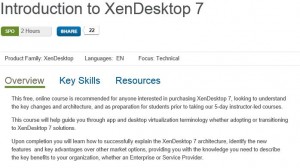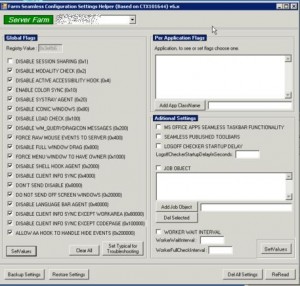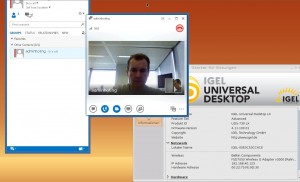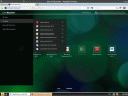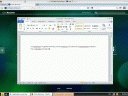Hi,
since IGEL start selling the UD2 Multimedia, which is a SoC/ARM device, a lot of people start testing the device and sometimes a few questions came up. I will try to answer it in a fast way…
Q: Why is a ARM/Sytem on Chip (SoC) device cheaper then a “normal” Client?
A: The ARM Technology in general is cheaper then regular PC Technology but it’s not so powerfull. As sample, the NVidia Tegra 3 (Quad Core) ARM CPU (ARM High End) can be mostly compared with an INTEL Core 2 Duo or Atom CPU(x86 Low End). This is not bad but it’s not an Intel I7 Quad Core CPU at all, pointing to core’s and MHz is a fault for comparing ARM and x86/x64 in general.
Q: Why do a SoC/ARM based client provide fast/high Multimedia performance?
A: A lot of SoC/ARM devices are using a multimedia accelerator (DSP) and only applications which are able to use this accelerator provide a real good multimedia performance. This performance will be not provided in general! If an application has no idea how to deal with it, it will be much slower then on a regular Thin Client and the device needs to have an accelerator… Your ARM based Android Tablet do not have a chip like this, iam talking only about SoC Thin Clients here. 🙂
Q: Which Software clients/sessions are using this multimedia accelerator?
A: Only for IGEL UD2 MM (Firmware 1.03.100) it´s the Citrix Receiver, the RDP Client and the Media Player; other devices can provide different results. Update: For Flash content in Citrix sessions, Flash redirection do not work currently… No flash player for ARM, so flash based content in ICA will look very good for the user but the content is always rendered on the server side; this is important for bigger installations because this can increase the server requirements to an high level. This is a general issue for all ARM/SuC devices and i can not guarentee that this will change in the future. So server administrators should be aware and installations with an high demand for Flash content should check this out first.
Q: Is the 3rd party hardware support for an ARM/SoC device the same then with an regular x86 based client?
A: No, a lot of drivers are not available for ARM/SoC so you have to test it. For IGEL the USB2Serial Adapter works as example but WebCams or other devices that works on x86 based systems might not work together with the UD2 Multimedia. Same for other vendors… Test! Test! Test!
Q: Why are some sessions not available on an ARM/SoC device?
A: You can compare it to the Microsoft Surface (ARM-Windows 8 RT) and Surface Pro (x86-Windows 8 Pro) tablet or the hardware support question, it’s an other architecture and applications, drivers and operating systems must be designed for it. If not it will not work… Quite simple.
I hope this will solve some questions coming up…
Cheers
Michael