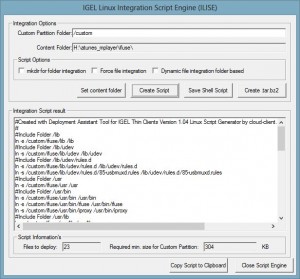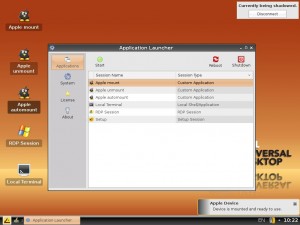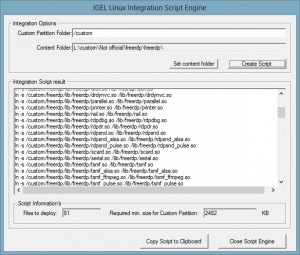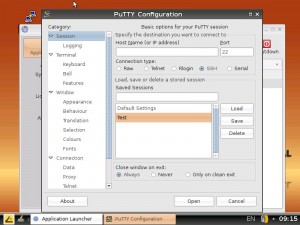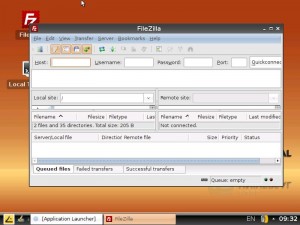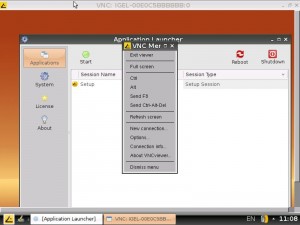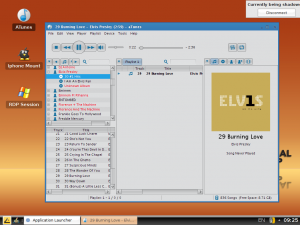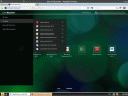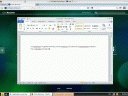Hi,
if you’ve connected several Audio Devices to an IGEL Linux based Thin Client, you might want to be able to configure the default Audio Device for your Citrix Session. This will only work for IGEL Firmware with Citrix Receiver 12 or 12.1!
Currently this can’t be done via the IGEL Setup but there is a way how this task can be performed.
First of all: This will only work as long the Client configuration is not touched or modified by the IGEL Universal Management Suite or the local Setup! If you change something here, you have to reboot the Client to setup the configuration again.
Preparing the configuration: Connect all Audio Devices to the Thin Client and open the Sound Mixer Tool (Speaker Symbol in the Taskbar), to open the Tool use the right mouse button and click on the Symbol->Select Audio-Settings
Now select Input and click on Advanced Settings, in the drop down menu “Soundcard” write down the name for the device without the (Alsa mixer) extension. Sample UD5 Internal Soundcard= HDA VIA VT82xx or the 1st USB Headset = USB Headphone Set
After this is done and you got the name for the Audio Device close the Audio Mixer and open the local IGEL Setup or the UMS Profile. Now browse to System->Firmware Customization->Custom Commands->Desktop Commands->Custom Command Desktop final and enter here:
echo “[ClientAudio]” >> /config/ica/wfclient.ini
echo “AudioDevice=HDA VIA VT82xx” >> /config/ica/wfclient.ini
Replace HDA VIA VT82xx with the name of the Audio Device you want to set as default, after this is done you can assign the configuration and reboot the device. Now the default Audio Device is configured until a new Audio Device is connected to the Client, a new device will be automaticly set as default.
For Firmwares with an ICA Client 11 or older change the Audio Device Name to /dev/dsp0 (1st Audio Device) /dev/dsp1 (2nt Audio Device) and so on…. The ICA Client Version 11 and below is using an other Audio System and will not work with the Device Names shown in the Sound Mixer.
Cheers
Michael