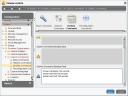IGEL Universal Desktop OS
=========================
Version 4.11.100
Dec 04 2012
====================
Notes:
====================
IMPORTANT:
Dual monitor configuration for “unsupported hardware” works only if “native
driver support” works properly. It is a prerequisite to assure that the
native driver is really working, as the fallback VESA driver does not provide
any dual monitor configuration. Have a look at Application Launcher’s
About tab->Hardware-Graphics Chipset. If VESA is listed there the native
driver does not work and dual monitor configuration is not functional.
Versions
========
– Citrix ICA Client 12.1.0.203066
– Citrix Access Gateway Standard Plug-in 4.6.3.0800
– IGEL RDP Client 1.0
– FabulaTech USB for Remote Desktop 3.1.2
– VMware View client 1.6.0-844387
– Quest vWorkspace Client 7.5
– Leostream Java Connect 2.3.47.0
– Ericom PowerTerm 9.2.0.6.20091224.1-_rc_-25848
– Ericom Webconnect 5.6.0.4000-rel.20413
– IBM iSeriesAccess 7.1.0-1.0
– Firefox 10.0.11
– Totem Media Player 2.30.2
– Voip Client Ekiga 3.2.7
– Thinlinc Client 3.2.0
– NX Client 3.5.0-7
– Cisco VPN Client 4.8.02.0030-k9
– NCP Secure Client (Enterprise) 323_038.i686
– ThinPrint Client 7.0.38
– Xorg X11 Server 1.11.4
– Xorg Xephyr 1.7.6
– PC/SC Lite 1.8.1
– MUSCLE CCID Driver 1.4.5
– Omnikey CCID Driver 3.6.0
– Omnikey RFID Driver 2.7.2
– SCM Microsystems CCID Driver 5.0.21
– Safenet / Aladdin eToken Driver 8.0.5-0
– A.E.T SafeSign PKCS#11 Library 3.0.1785
– Gemalto .NET PKCS#11 Library 2.1.0
– SecMaker NetID PKCS#11 Library 5.6.0.44
– Client 0.8 for RedHat Enterprise Virtualization Desktops 3
– INTEL Graphics Driver 2.17.0
– ATI Graphics Driver 6.14.99_git20111219
– VIA Graphics Driver 5.75.32.87a-59172
– VIA Legacy Graphics Driver 4.1.83
If disk size is sufficient (> 512 MB):
– NVIDIA Graphics Driver 304.60
– SAP GUI java710rev6
– 2X Client 10.1-1263
==================
Known issues:
==================
[ICA]
– Philips digital dictation devices are currently not supported (i.e. Philips Speechmike)
[Client for RedHat Enterprise Virtualization Desktops 3]
– USB Redirection is not supported in this firmware
[Quest vWorkspace]
– Multimedia Redirection:
sound redirection is not working with WMV/WMA streams
– USB Redirection does not work reliable
[NVIDIA graphics support]
– in dual screen configurations DPMS monitor saving mode creates
display content corruptions on secondary VGA display after resume
==================
New features:
==================
[ICA]
– Updated Olympus Digital Dictation driver to add support to the
following devices:
– DR-2100
– DR-2200
– DR-2300
– DR-1200
– DS-3500
– DS-7000
– RS-31
– Added Citrix XenApp Disconnect session: configurable by registry keys:
sessions.pndisconnect0.settings.in_startmenu
sessions.pndisconnect0.settings.on_desktop
sessions.pndisconnect0.settings.in_applaunch
sessions.pndisconnect0.settings.in_pulldown
– Added CenterTools DriveLock support. Enable in setup at
“Sessions->ICA Global->Mapping->Device Support” or registry key
“ica.module.virtualdriver.dlock.enable”
– Added DigitalPersona fingerprint reader support: enabled with
registry key “ica.module.virtualdriver.dpicacnt.enable”
[RDP]
– Added configuration of RDP sessions without setting the remote server address.
The server address can be set during startup of the RDP session. To enable this feature:
– Activate local login window in RDP Global Setup
or with registry key “rdp.login.use_rdplogin”
– Activate “Changeable Server-URL” in RDP Session – Server Setup
or with registry key “sessions.winconnect<NR>.changeableurlonrdplogin”
[Java]
– Updated the Java Runtime Environment to version 1.6.0 Update 35
[Firefox]
– Updated Firefox Browser to version 10.0.11 for latest security fixes
– Updated Adobe Flash player download URL
[VMware View]
– Updated VMware View client to version 1.6
[Quest vWorkspace]
– Updated Quest vWorkspace Client to version 7.5
– Added support for AppPortal Farm setup:
“Sessions->vWorkspace Client->vWorkspace AppPortal->vWorkspace AppPortal Farms
registry keys:
“sessions.qappportal_farm<NR>.option.*”
[2X Client]
– Enhance 2X Client configuration
– Added support for 2X Cloud Portal
– redirect /media directory if drive mapping is enabled
[Base System]
– Updated kernel to Ubuntu Precise version 3.2.0-32.51
– Updated base libs and binaries
– Updated ath5k, ath9k WLAN driver for Atheros chips
– Updated iwlwifi WLAN driver for Intel chips
– Updated rt73 WLAN driver for Ralink RT73 chips
– Updated ethernet network chip drivers
– Updated sound drivers
– Updated perle serial driver to version 3.8.2
– Updated X server to version 1.11.4
– Updated touch screen drivers:
Added USB touch screen option “Emulate right button” at IGEL Setup ->
User Interface -> Input -> Touch Screen
registry key: “userinterface.touchscreen.emulatethirdbutton”
– Updated soft keyboard florence to version 0.5.4
– Updated INTEL graphics driver to version 2.17.0
– Updated ATI graphics driver to version 6.14.99~git20111219
– Updated IGEL Setup to version 4.3.1.
– Updated bootcode to version 94
– Added ext4 filesystem support
– Added automatic detection of a FTP buddy update server: enabled in setup at
“System->Update->Firmware Update (FTP protocol)->Automatic Buddy Detection”
registry key: “update.ftp.auto_buddy_detection”
– Added display resolutions “1360×768” and “1368×768” to be supprted for
all graphics chipsets
– Enhanced placing if desktop icons.
– Added USB Access Control configuration to be supported with
Shared Workplace User profiles
– Added support for Romanian keyboard layout
– Added support for Icelandic keyboard layout
[Network]
– Enhanced integration of GeNUA GenuCard VPN support, to have complete control
of the connection status. GnuCard connected TCs can now be fully managed
through UMS. Configuration is done at setup “Network->VPN->GeNUCard”.
registry keys:
“sessions.genucard_vpn_connection0.options.*”
– Added support for wireless adapter TP-LINK TL-WN781ND v2
– Enhanced support for Wireless LAN with WPA(2) Enterprise and wired
Ethernet with IEEE 802.1x Authentication: when using authentication method
PEAP/MSCHAPV2 it is now possible to leave password and identity settings
empty in setup. The user us is prompted for the missing credentials
at boot time of the thin client.
[Smart Card]
– New PKCS#11 library for TCOS 3 smart cards. View Logon with TCOS 3 NetKey,
Elster, SigG and SD smart cards can be activated at
“Sessions->View Client->View Client Global->Smartcard”.
registry keys: “vmware.view.pkcs11.use_tcos3*”
TCOS 3 NetKey, Elster, SigG and SD smart card usage in Firefox
can be activated at “Sessions->Browser->Browser Global->Encryption”
registry keys: “browserglobal.security_device.tcos3*”
– Updated driver for Fujitsu Keyboard KB SCR eSIG S26381-K529-L** smart
card reader
[Printing]
– New parameter print.thinprint.usecupsforlpd: if set, the thinprint client
doesn’t send LPD print jobs itself but sends them via CUPS. This e.g. allows
to send the print job under the name of the user currently logged in via Kerberos
(see parameter print.cups.use_krbuser)
[NVIDIA graphics support]
– Added NVIDIA graphics driver version 304.60:
only available with ADVANCED Feature Set and enabled native graphics driver support
======================
Fixed bugs:
======================
[RDP]
– Fixed RDP session passthrough authentication, when the RDP Local Login window
is activated (e.g. for NTLM authentication)
Use this configuration in RDP Global Setup:
activate Local Logon -> Preset login information
configure Type: “set user/domain from session setup”
– Fixed support for special characters with RDP passwords if using the local
login dialog.
– Fixed RDP Media Redirection: playback of WAV files encoded with 8 bits
per sample.
[Base System]
– Fixed support of built-in floppy drives: enabled at setup
“Devices->Storage Devices->Automount->Enable built-in floppy drives”
registry key: “devices.builtin_devices.enable_floppy”
For ICA/RDP drive mapping the floppy device “/dev/fd0” must be mapped manually.
– Fixed USB storage hotplug with vfat filesystems:
Added new registry keys
“devices.autofs.enable_shortname_vfat” and
“devices.autofs.shortname_vfat” to configure the lower/upper case behaviour
of file names.
– Fixed problems with panel start when changing settings in UMS with the
option “On next boot”.
– Fixed Custom Bootsplash configuration: Changes are applied on next boot.
– Fixed Network Info page in Application Launcher if network cable is
unplugged.
– Fixed resumimg of writable filesystems at boot time.
– Fixed enable/disable of Fleshredirection. At setup
“Sessions->ICA Global->Flash->Enable Flash Redirection”.
– Fixed IGEL setup start hotkey Ctrl-F2 with VMware appliance mode.
– Fixed issues with dual screen configuration in IGEL Setup.
– USB Access Control: USB Hubs are not configurable anymore, to fix issues
with VMware USB Redirection.
– Fixed Auto Suspend Mode: the timer is resetted after a manually triggered
system suspend/resume
– Fixed auto detection of monitor resolutions on Acer N281G hardware
[VMware View]
– Fixed RDP Compression configuration in VMWare View RDP sessions
[VNC]
– Fixed VNC Shadowing with VMware View appliance mode.
– Fixed VNC Shadowing with IGEL Universal MultiDisplay
[Firefox Browser]
– Fixed Firefox history (Go back/forward button) when URL Input is disabled.
[Fabulatech]
– Fixed detection and shareing of USB devices which have been plugged in
before boot up.
[Network]
– NCP Enterprise VPN Client does not lose license key after reboot anymore.
– Fixed DHCP Client: if a DHCP server is not reachable, a valid network
configuration from the last lease is used without any further checks.
[Smart Card]
– Smart card redirection: enable reading of more than 446 bytes in one command.
This limit has been broken some applications
[Printing]
– Fixed scheduling of a print job if started before the configured USB printer
is available (not connected or powered off). Job gets printed without
further action when the printer becomes available.