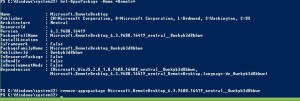Hi Folks,
if you have an issue with disconnecting ICA Session coming with the lates Version of the Citrix Receiver try the following steps:
1) Make sure you have no network issue (use the network tool coming with the IGEL Linux)
2) Disable all not needed redirection features in Sessions->ICA->ICA Global like Printer redirection, Serial Port redirection and so on.
3) Very often it seams to be that this issue is related to Flash (last Flash versions are very unstable, try also an older one on client and also server side) or Multimedia redirection, disable this in the ICA Global settings too.
Please report if this fixed the issue for you and what setting helps most.
Cheers
Michael Hoting
P.S.: If you run in a issue like this, request exact reports what was the last user action before the session drops.