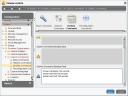Hi,
currently it’s not possible to manage the overall volume for IGEL based Thin Clients thru the UMS or to configure it during the start with a local configuration.
There are some ways to deal with this by transfer the asound.state config file but this way is not permanent and also not really easy to setup, so it’s not useful from my point of view.
After some test’s on a customer site we figure out how we can do this very simple/flexible and this is how you can configure it:
In the local Client Setup or the IGEL UMS Profile open the configuration, now browse to System->Firmware Customization->Custom Commands->Desktop Commands->Custom Command Desktop Final and now enter here:
amixer set Master 100 unmute
amixer set PCM 100 unmute
amixer set Front 100 unmute
The result in the configuration should look like this:
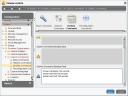
Please note: you can play around with this command in the command line and it’s also possible to configure the record volume and much more in this way. If you’re using the mentioned configuration it will boost the Audio Volume to 156% at all and this could be to much for your speakers, so please figure out the best volume for your devices. Also it’s important to know that you can hide the Sound Mixer thru the Accessories configuration to prevent that a user can change this during runtime. Also these settings will be applied after a restart again, user settings will not stay permanent anymore! …and of course you can use these command to mute the system too! 😉
Cheers
Michael
P.S.: I’ve released an article here how to deal with cron job’s, you can use these commands with a time scheduled cron job too and this will apply also the volume configuration “during” the run time without any user interaction….
P.S.2: The mentioned settings are hardware independent and will work with all IGEL Linux based devices incl. the UD2 Multimedia ARM or IGEL Universal Desktop OS (UDC) based PC’s. For IGEL Universal Desktop OS the 3rd party sound card must be supported in general, if not it can’t work!